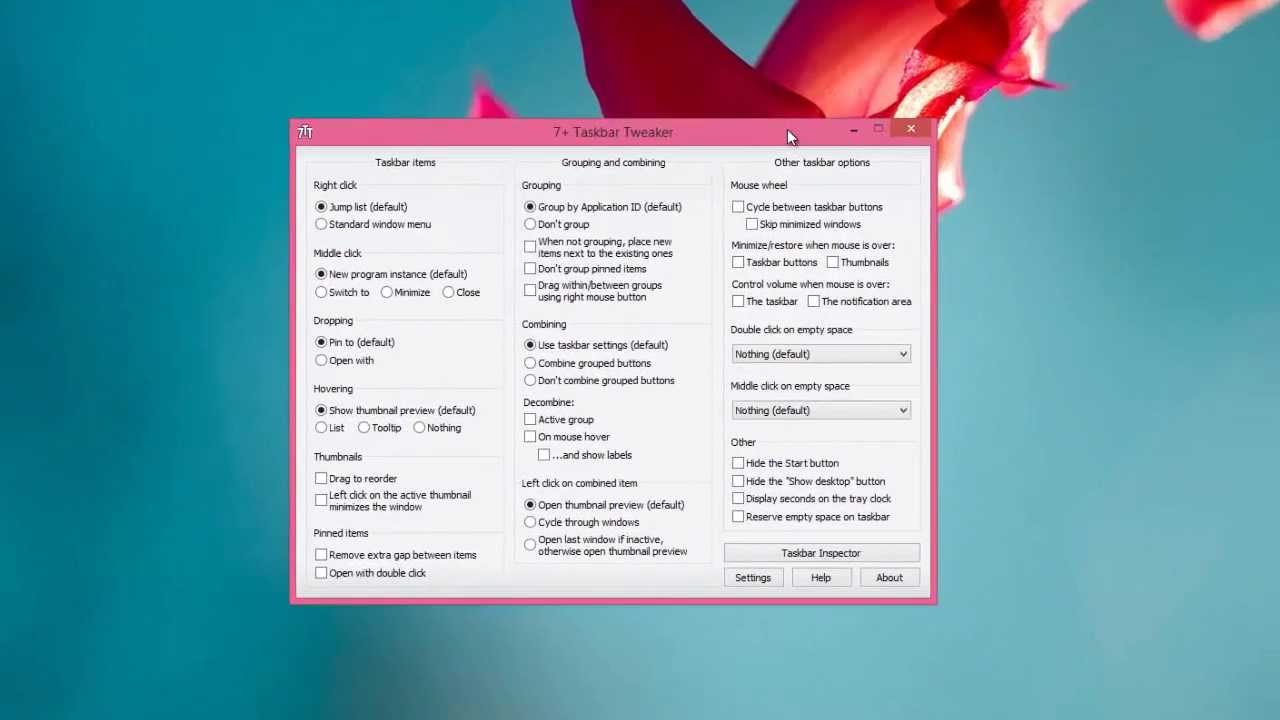When Microsoft released Windows 8 back in October 2012, one of the main complaints was the lack of start button and the new start screen was difficult to navigate. Microsoft listened to the user feedback and added the start button back in Windows 8.1 when it was released officially last month. So the latest version of Windows 8.1 comes with a start button and it opens the new start screen when you click it.
But for power users, the start button does not make much use and there is no option to disable it or remove it from Windows 8.1. So in case you are looking to disable the start button, the free app 7+ Taskbar Tweaker allows you to hide it.
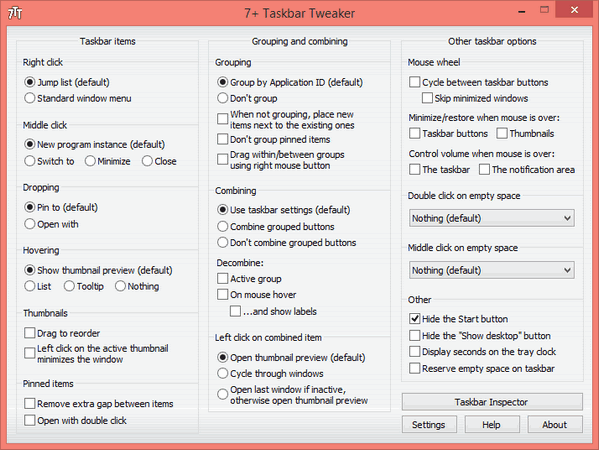
Once you have installed the app, you can easily hide the start button from the “Other taskbar option” group in the app. You do not have to restart or log off the PC to hide the start button and the process is instant allowing you to unhide it as well.
Here is a quick video on the app.
The app is available for download free of cost and is compatible with Windows 8 and Windows 7.