One of the major changes of Windows 8 was that it was designed for tablets unlike previous versions of Windows. The start screen along with controls optimized for touch screen were developed for better tablet experience. At Windows 8 launch, the devices had embedded radios (3G and 4G) that were separate components within the devices. Windows 8.1 supports embedded wireless radio, which gives you increased power savings, longer battery life, also enables thinner form factors and lower cost devices.
Apart from this, Windows 8.1 also comes with built in tethering. You can turn your Windows 8.1 mobile broadband-enabled PC or tablet into a personal Wi-Fi hotspot, allowing other devices to connect and access the internet. This new feature is available in Windows 8.1 which was released by Microsoft at the BUILD developer conference.
Now, if you have a mobile broadband connected to your PC (either in the form of embedded SIM card in tablets or using USB based mobile broadband), you can now easily share them from Windows 8.1. To set this up, open PC Settings and navigate to Network-> Connections.
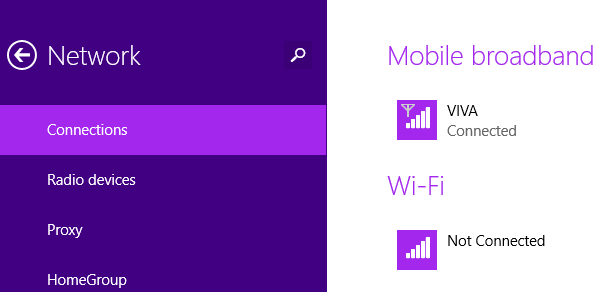
Select the mobile broadband which you have configured. You can see an option to enable share the connection. Once you enable this option, Windows 8.1 will automatically create a portable hotspot with name and password.
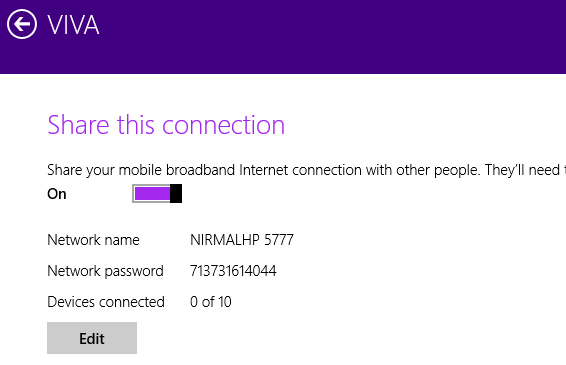
You can also edit the network info like the network name and password.
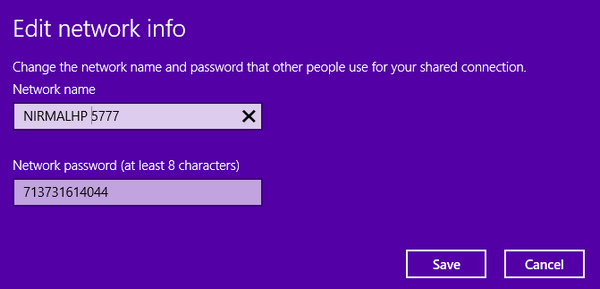
You can connect up to 10 devices to the portable Wi-Fi hotspot created using this method.








it does not work for me it freezee when i choose the mobile network! and it closes the settings window and go back to the metro ui!!!
So does this mean I that I could tether a mobile broadband connection via Ethernet in Windows XP but I cannot do that in Windows 8.1?
when I am connecting airtel 4g hotspot it shows its name in ethernet.ican connect this only by cable.its name doesn’t show in wi-fi connection.so, what i have to do to connect airtel 4g hotspot dongle in wi-fi.pls help me
iam using windows8.1.when I am connecting airtel 4g hotspot to my laptop, it shows its name in ethernet.I can connect this only by cable.its name doesn’t show in wi-fi connection.so, what i have to do to connect airtel 4g hotspot dongle in wi-fi.pls help me
this is the fifth info that I searched and tried out, and the first idiot proof one, that works fir me from scratch with my win 8.1, thanks