At the BUILD conference, Microsoft released the preview version of Windows 8.1. Although this is not a final build (which is expected some time in August), it is pretty stable and we have not encountered any bugs as of now. The new Windows 8.1 comes with quite a lot of new features and improvements over the existing features. One of the main feature is that the start button is back and also you can now boot to desktop instead of the start screen.
Another addition is the ability to customize the lock screen with slideshow of images. You can now set wallpapers or your personal images as slideshow on the lock screen. To set this option, open the PC settings and go to PC & Devices-> Lock screen.
Under the Slideshow, enable the option “Play a slide show on the lock screen”.
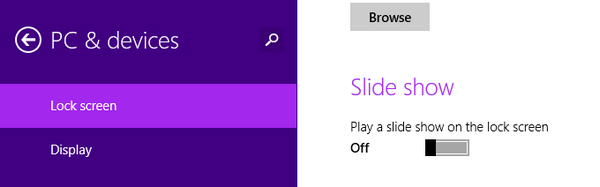
Now you get additional options to customize the slideshow. You can add folders from where pictures can be used for the lock screen. You can also set the time before the screen time out to show the slide show.
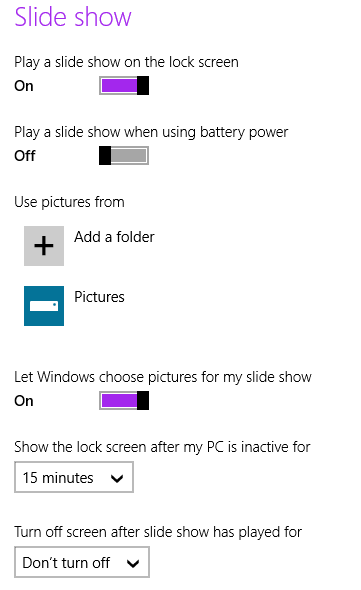
This feature is pretty good to have an active lock screen instead of having just one image.







