Windows 8.1 has been released by Microsoft and is now available for download. You can upgrade from Windows 8 to the preview version of Windows 8.1. There are quite a lot of new features and tons of improvements to existing features. We had covered some of the new features like boot to desktop and also to set a wallpaper as start screen background. There are also few new apps in Windows 8.1 which we had covered here.
One of the main new apps is the Reading List, which is something like a read it later service for Windows 8. Whenever you want to read an article later, you can simply add it to the reading list app. Reading list is an app where you can keep track of content from the web or other apps you want to get back to later. It organizes the content you share to it in chronological order, displaying titles and images from the content you’ve added so you can easily find it when you want to get back to it.
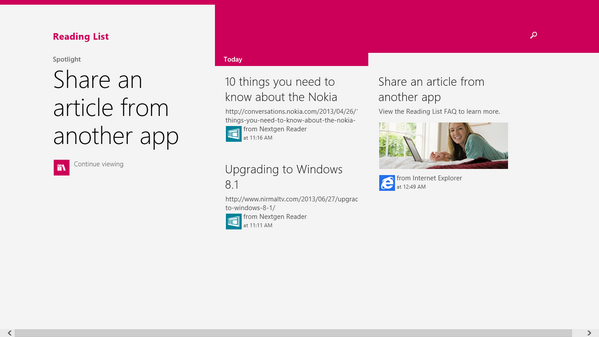
You can add any number of articles to the reading list and view them in the order they are added to it. You can add articles only from the metro UI based apps. To add a new article, select the share option from the Charms menu and select Reading List from the share option.
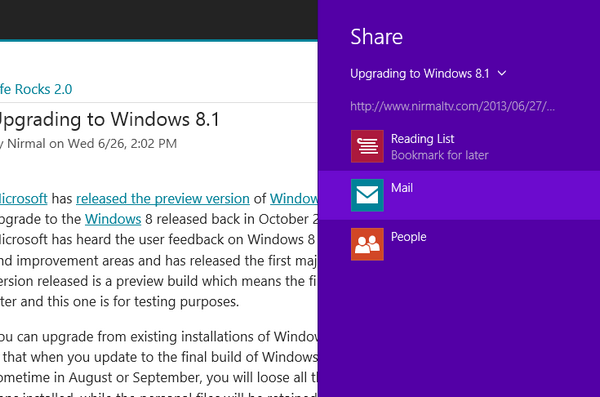
Now you need to confirm adding to the list from the option.
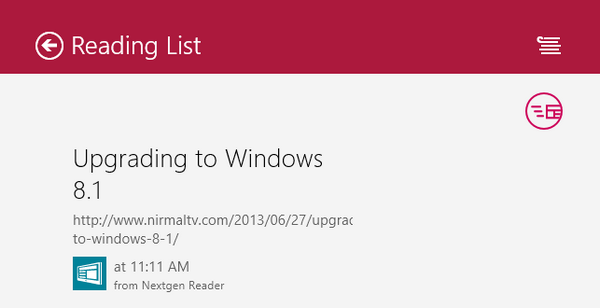
Reading list shows your most recently added content first, and older content is shown in a timeline that you can scroll through. Images and titles help make the content you’ve added recognizable as you scroll through your list.
When you select an article from the reading list, it is opened in IE11 metro app and the reading list is pinned to the side so that you can view other articles as well.
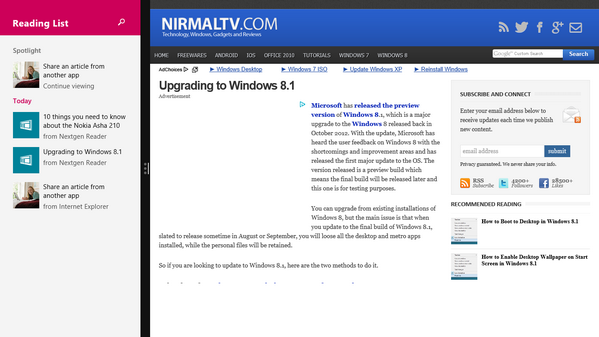
There are quite a lot of options in Reading List app, you can delete a bookmark by selecting it and also recover it later from the recently deleted list. Bookmarks are automatically deleted after a set number of days and this can be set from the settings. The maximum time duration is currently 60 days and after which they are deleted.
Reading list is a very useful addition to Windows 8.1 and we are there might be more fine tuning to this app before the final release of Windows 8.1.







