Microsoft has released Windows 8.1 and we have already covered on how to download and install the update. Windows 8.1 comes with quite a lot of features including the bringing back of start button and other features. One of the other important feature is the ability to boot to desktop mode instead of start screen. With the initial release of Windows 8, when you boot and login, you are shown the start screen initially and you need to open the desktop app to use the desktop.
But this has changed in Windows 8.1, you can now boot directly to desktop, but this option is available only if you enable it, otherwise it will be booted to start screen. To enable this, open the desktop and right click on the taskbar. Now select properties from the options.
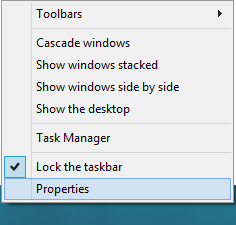
Now select the Navigation tab in the properties. Under the sub section Start screen, you will be able to see the option “Go to the desktop instead of Start when i sign in”.
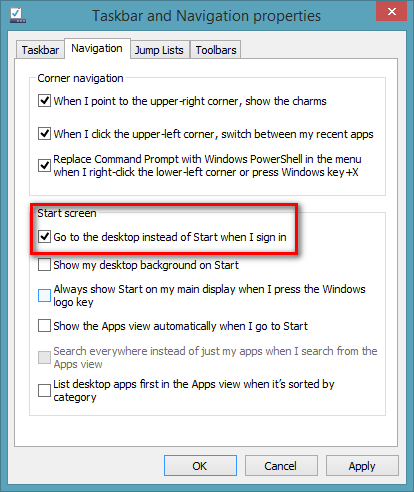
Select this option and click OK. Now on when you boot Windows 8 and log in, you will be directed to desktop instead of start screen.







