When Windows 8 was released, it came with quite a lot of new features including the new start screen, Windows Explorer, Task Manager and more. While it packed with new features, one feature which was missing from Windows 7 was the start button and old start menu. Microsoft has replaced the start menu with the metro start screen and this was not accepted by many users as they found the new start screen not very friendly and usable.
A lot of free apps were released which could bring back the start menu experience in Windows 8, some of them were really good while others were not worth it. Retro UI is a premium tool which could replace the start screen with a start button and menu. Thinix RetroUI has released a new free version which is an easy to use software application for Windows 8 that gives you the classic (Retro) desktop experience you are familiar with in Windows 7. With RetroUI you can use all of the new benefits of Windows 8 without giving up the easy, intuitive design of the classic desktop for getting work done.
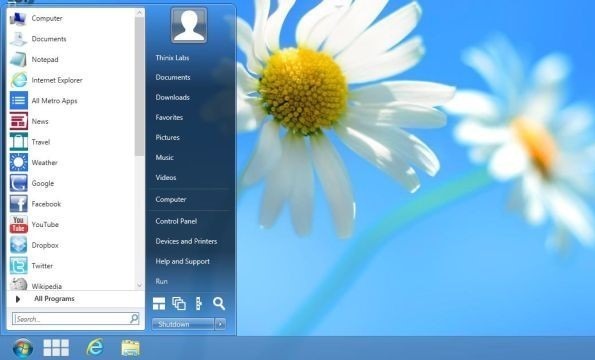
Retro UI Pro version has more features than the free version, but it is priced at $4.99. The free version has no limitation and you can download it free of cost if you have a Facebook account. To download it free, you need to login with our Facebook account and like their page. Once it is done, you can fill in the form with your contact details, license will be emailed to you.
More details about downloading the free version can be got here.
What features does RetroUI bring in?
- Windows 7 style Start button and Start menu. RetroUI provides a Windows 7 style Start button and Start menu which integrates the new Windows 8 features.
- Makes Windows 8 work like Windows 7. Many users are confused with how and when to use the new Windows 8 interface and when to use the classic desktop. RetroUI integrates them by making the Taskbar visible whenever the Modern UI features are running. This RetroUI exclusive technology eliminates the confusion many users have and allows users to simply click the Start button or Taskbar to return to the classic desktop.
- Organize your programs with TabletView. RetroUI includes TabletView, which is a configurable software launcher for sorting and grouping your frequently used applications. Simply press the TabletView button next to the Start button in the Taskbar and launch or organize your programs.
Now there is also confirmed reports that Windows 8.1 will feature the old start menu as Microsoft is bringing it back based on user feedbacks.








I have been using buffer editor for a while its great code editor for ipad. check features http://www.buffereditor.com