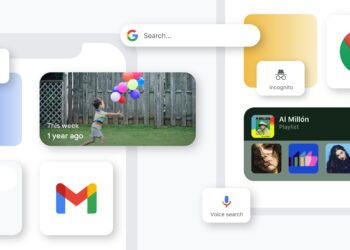iPad is the best tablet as of now since its release in 2010. Since the release of iPad 2, Apple started to improve the camera on iPad. The initial camera on iPad was just for casual shooting and the quality was not good. But the subsequent versions of iPad (namely the iPad 3 and iPad 4) had better camera. Although taking photos with iPad looks weird, it does come handy many times.
iPad has the default camera app of iOS and this is pretty basic and does not have any additional features except for the zoom. The 5MP iSight camera can take decent pictures, but the camera app is not good. Blux Camera for iPad is a dedicated camera app for iPad which allows you to fully utilize your iPad’s unique features, unlocking its powerful photographic capability.

Blux camera brings in quite a lot of options including filters, zoom, real time adjustments etc. With an intuitive UI, you can quickly and effortlessly select your settings with a simple swipe of the thumb, while still holding your iPad with both hands. Almost all features are available with a swipe of the finger. On the right you have the button to capture the photos. On the top of the
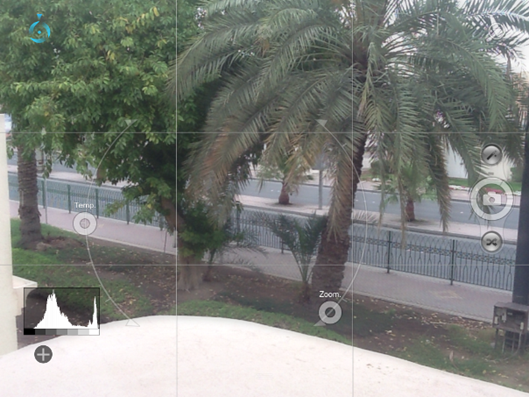
On the top of the capture button, there is an option to add real time filters. There are quite a lot of them available including international ones based on countries. When you select the filter, the viewfinder changes in real time allowing you to take photos in the selected filter. There is also a random button, which selects a filter randomly.
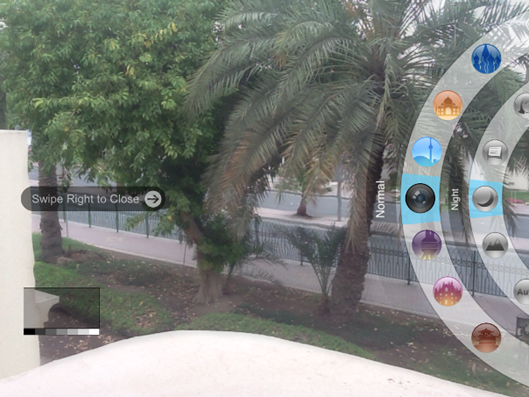
Swipe the app from the left corner and you can see the option to adjust brightness, hue, saturation and contrast. The best feature of the app is that you can adjust all these features while holding your iPad in camera position. The adjustment sliders are big enough to be changed easily.
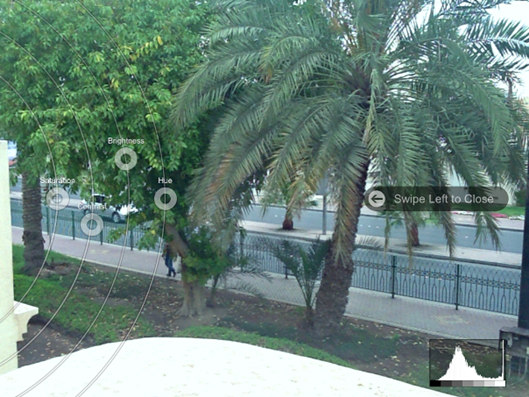
On the top left corner, there is an option to get the weather details of current location including temperature, altitude, elevation, etc.


You can use the onscreen slide to control the zoom and other photo aspects which are accessible from the bottom screen. Blux Camera gives you complete control to make our camera fit your style. Add or remove tools, such as histogram, level, grey scale, etc. from your interface.
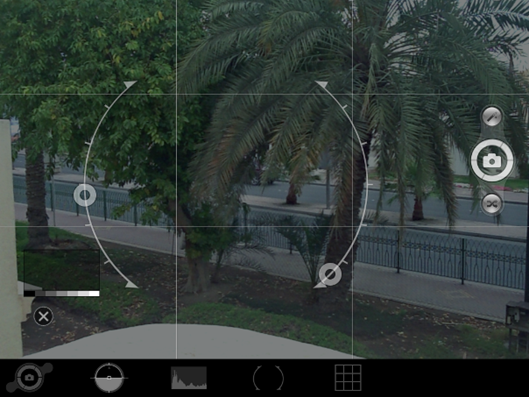
Other options for the app can be accessed by swiping from the top portion. The images are saved inside the app and you can view them easily in thumbnails or individually. You can also save the photos to the camera roll from the app.
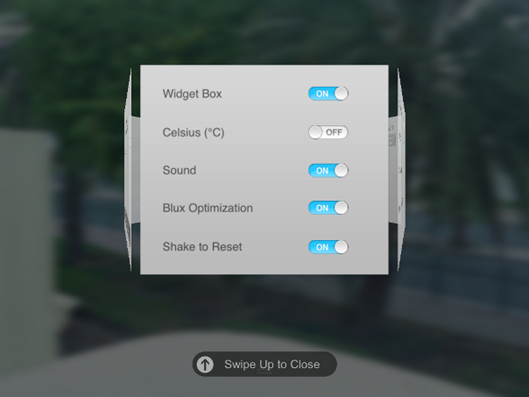
Blux Camera gives you 14 scene modes custom-designed to make sure you get gorgeous photos, regardless of the weather, time of day, or object being photographed. Additionally, Blux Camera includes 4 innovative new scene modes: Whiteboard, High Key, Snowy, and Food.
Overall, Blux camera is a really good app for your iPad (not compatible with iPad 1). Blux Camera for iPad is priced at $2.99 and if you want to get great photos with your iPad, then this is really worth a try.