When it comes to customizing your phone, Android offers the best experience with tons of customizations when compared to iOS and Windows Phone. Android, being open source, many developers have released awesome apps to change the look and feel of your phone and tablet. Customization not only includes themes and widgets, but the ability to change fonts as well. There are hundreds of great looking fonts in different categories, so having an option to change them on your Android phone would be always great.
By default, you have the option to change the font size and not the font as such, but there are many apps available in the Play store which allows you to do it. Please note some of these apps require that the phone is rooted. Related reading: How to Root Android Phones and Tablets
Here is a list of best apps to change the font on your Android phone.
1. Font Installer:
Font Installer is one of the most popular app to change fonts and it requires a rooted phone. You can select from hundreds of custom fonts to install system wide. Please not, changing fonts modifies your system files. You should always have a current backup in recovery and know how to restore your device back to stock.
Font Installer is available free of cost and supports devices with Android 1.5 and up.
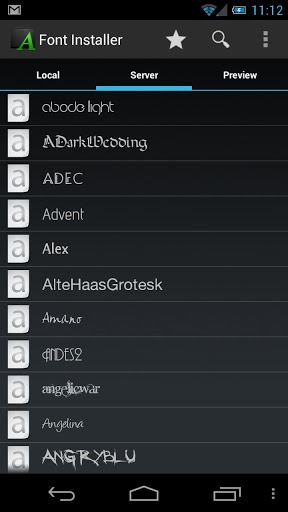
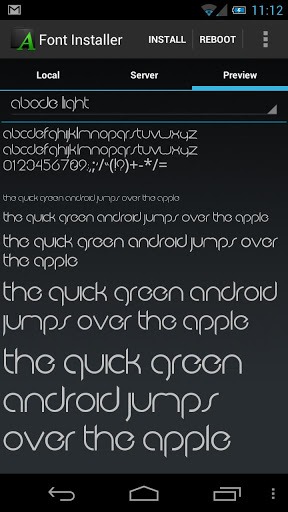
2. Type Fresh:
Type Fresh allows you to easily backup, restore, and replace your system fonts. After applying your fonts, you must reboot your system. This app is for systems with root access only.
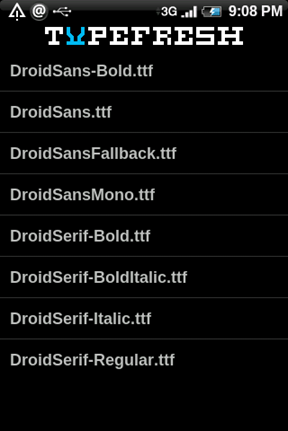
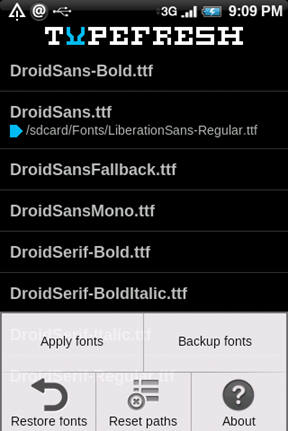
3. iFont:
iFont is a new font software for your Android phone with integration of dozens of beautiful fonts, easy to change the font. Main features of this app includes;
- Supports Samsung, XiaoMei (MIUI), Meizu phone font replacement tool
- Supports HTC, Sony, Motolora phone replacement font (Needs Root)
- Supports modifying the font size, support for custom fonts
- Automatic backup fonts easily restore the factory font
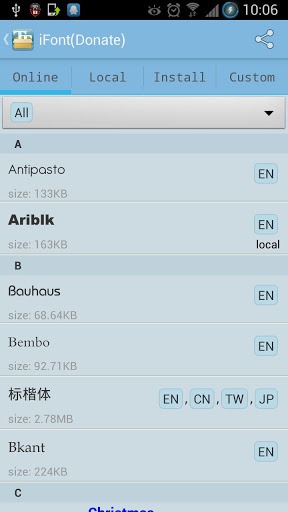
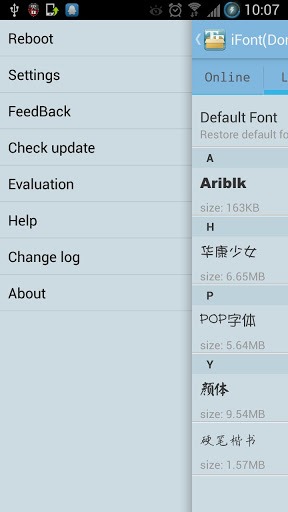
4. Fontomizer SP (Only for Samsung Galaxy phones):
Fontomizer SP is a fonts package for Samsung Galaxy Devices and this app does not require any root. The app comes with fonts in various local languages as well which includes Kannada, Malayalam, Tamil, etc. You can download font apk from this app.
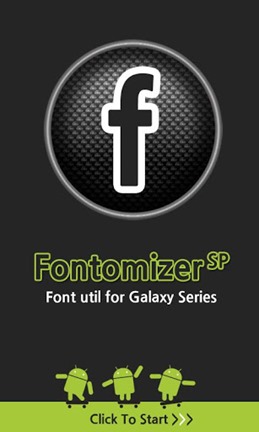
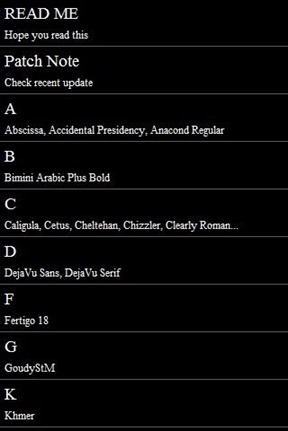
If you are using a Samsung Galaxy device, then you have seen the option Settings > Display > Font Style in your phone. you can buy fonts online using this option. But the better way is to use FlipFont which is built-in on Samsung devices and this serves as the standard store for the Fonts. There are quite a lot of FlipFont packages available in the app store. These font packs should work on all Galaxy brand phones (except for Galaxy Nexus developer phones).
Check out the complete list of FlipFonts available here.








i am not able to change fonts on my Lenovo K3 NOTE after installing fontomiser.