Two step verification is a process where in you have to enter more than one authenticating factor to login. Two step verification or two factor authentication is being used by most of the services so as to add an extra layer of security. Now Apple has also implemented this process for iCloud login. You can now enable two step authentication for your Apple ID.
Two-step verification is an optional security feature for your Apple ID. It requires you to verify your identity using one of your devices before you can sign into Apple account or iTunes store or even buy apps. Turning on two-step verification reduces the possibility of someone accessing or making unauthorized changes to your account information.
To get started, login to your account here. Once logged in, go to the passwords and security tab. (You might be asked to enter the current security information). Once you are in the tab, you can see Two Step authentication option available.
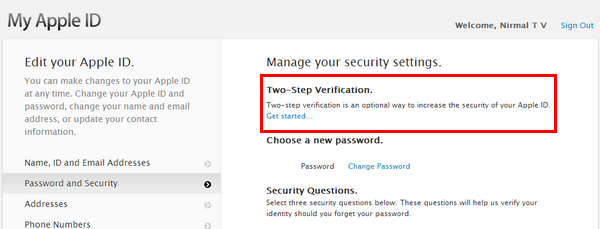
In the next two steps, you will be shown the details about Two-step verification process and how it works.
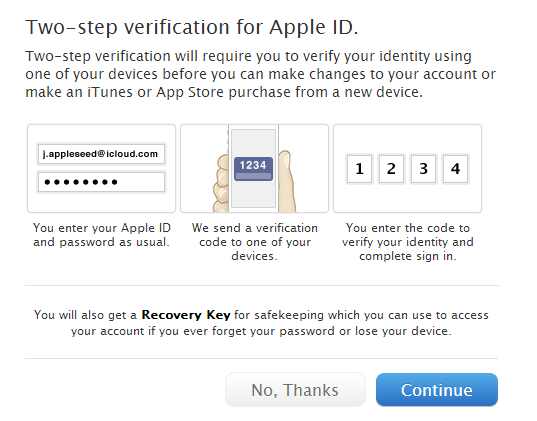
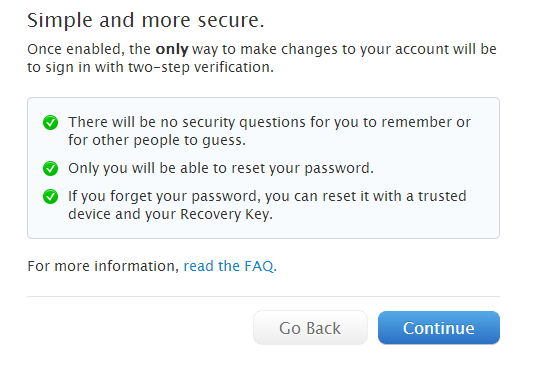
When you click continue, you get an email in your registered ID about the request. Sometimes you might be asked to wait for a couple of days before you can enable it. As a basic security measure, Apple does not allow two-step verification setup to proceed if any significant changes have recently been made to your account information. Significant changes can include a password reset or new security questions. This waiting period helps Apple ensure that you are the only person accessing or modifying your account.
Important things to note about Two-Step Verification:
- With two-step verification enabled, you will always need two of the following to manage your Apple ID:
- Your password
- A trusted device
- Your Recovery Key
- If you forget your password, you will need your Recovery Key and a trusted device to reset it.
- Apple will not be able to reset your password on your behalf.
How does it work?
When you set up two-step verification, you register one or more trusted devices. A trusted device is a device you control that can receive 4-digit verification codes using either Find My iPhone notifications or SMS to verify your identity. At any time you sign in to manage your Apple ID at My Apple ID or make an iTunes, App Store, or iBookstore purchase from a new device, you will need to enter both your password and a 4-digit verification code. If you are using Find My iPhone for receiving verification codes, then make sure that this feature is enabled on the device.
You will also get a 14-digit Recovery Key for you to print and keep in a safe place. You will use your Recovery Key to regain access to your account if you ever lose access to your devices or forget your password.
Initially, two-step verification is being offered in the U.S., UK, Australia, Ireland, and New Zealand. Additional countries will be added over time. In case you do not want this new feature, you can turn it off using the same settings.






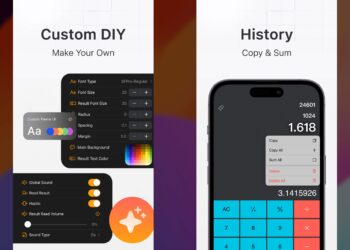

Nirmal, i cant find the two step verification option inside the password and security tab. instead i am seeing security questions.
This feature is not yet available in India, its rolled out currently to US, Australia and few other countries.