The most important feature of Windows 8 is the metro UI (or Modern UI) which has a totally different start screen and tiled apps. The modern UI apps does not feature any minimize, resize or close buttons. Instead they run in the background and are optimized for CPU usage based on the app usage. We had covered on how to close a modern UI app. But now we have a new app called ModernMix which allows you to resize, minimize and close Windows 8 apps. ModernMix is a new program that lets you run Windows 8 “Modern” apps in a window on the desktop. Windows 8 Modern apps, also known as Metro or RT apps, will use the full screen on your display regardless of how much of the screen they really need. As a result, that weather app, mail program or stock ticker is going to use the entirety of your computer display.
But with this app, you can resize them and run similar to the normal desktop apps.
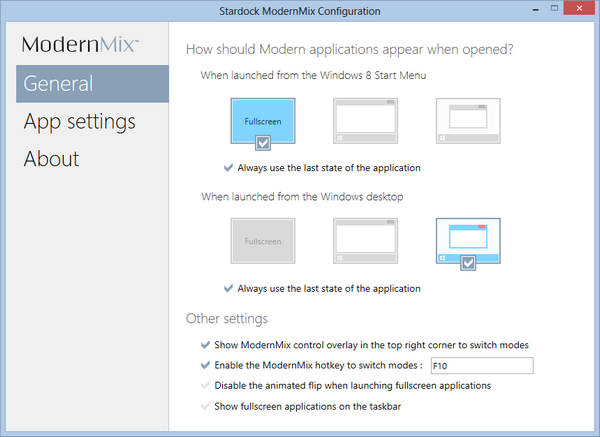
When you install the app, you can set the preference on how to open the modern UI apps. Once you have set the the options, you can start any modern UI app and see a small option at the top right corner to resize the window.
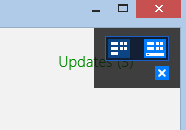
Using this option, you can maximize or minimize a metro app. ModernMix enables you to run multiple Modern apps in individual separate windows on the desktop as well as launch them from the desktop. All metro apps will have the same features of the normal desktop apps. You can run two apps side by side or resize it according to your needs. You can pin them to taskbar as well for quick access.
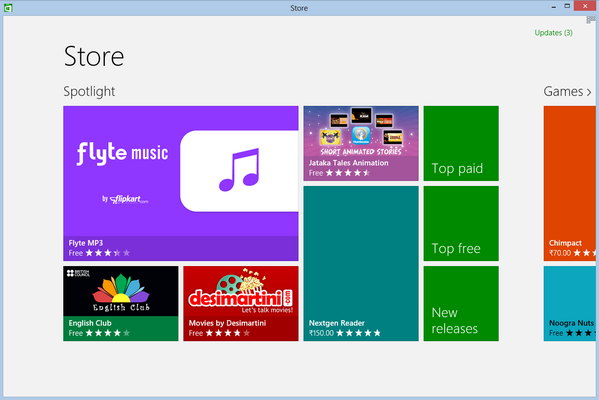
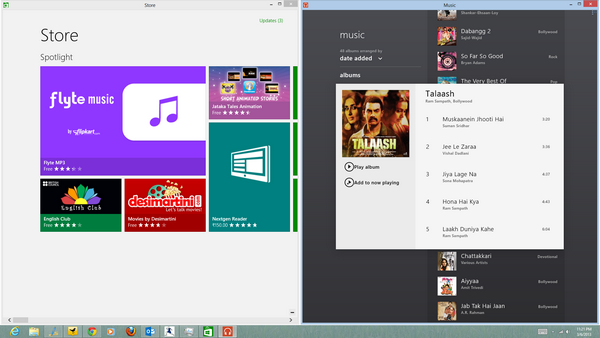
Modern app window sizes are remembered the next time you launch them which means once you set the size, you can re-launch it in the same size. Standard Windows 8 title bar is enabled for Modern apps. Explicitly close Modern apps by clicking its close button.
ModernMix is an awesome app for Windows 8, which brings in some awesome capabilities which other wise is not available by default. The app costs a nominal $4.99, but you can try the app for 30 days with the free trial.







