One of the main features of Windows 8 is the new start screen with metro UI tiles and options. While many users accepted the new start screen which does not have the start menu, others did not find it easy. We have covered many apps Pokki, Start8, Classic Shell etc to bring back the start menu in Windows 8. Each app has its own features and interface which gets back the traditional start menu.
StartIsBack is another app for Windows 8 which gets back the classic start menu of Windows 7 to Windows 8 with tons of features and customization options. When you install StartIsBack, you can install it for one user or for all users using the PC. This is pretty useful if you have multiple users on the PC.
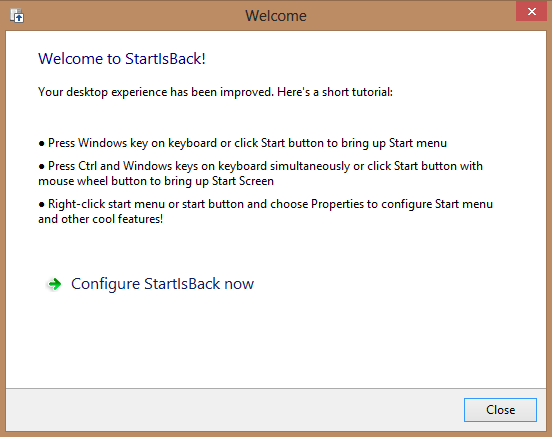
You can select the style of start menu including the button and transparency effects. There are few start button orbs available in the app, but you can add if you have downloaded other orbs.
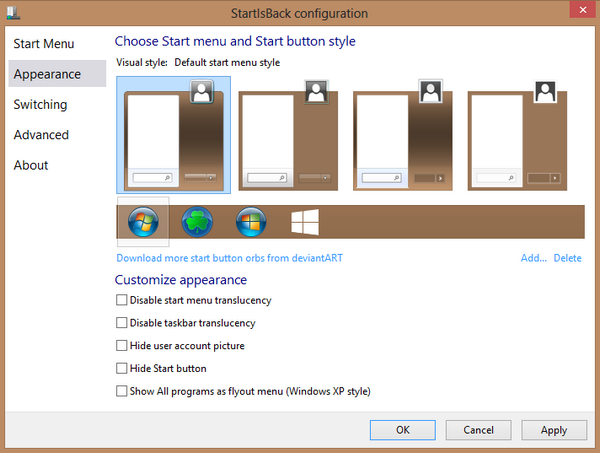
Apart from this, the app also has other options like showing desktop when you log in, what happens when your press Win Key etc. You can configure almost all of Windows 8’s new features.
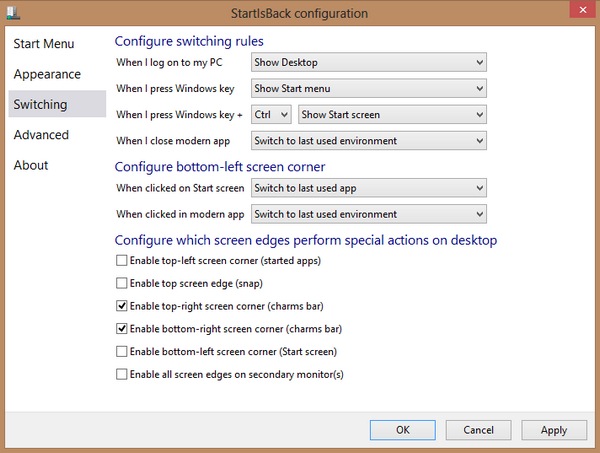
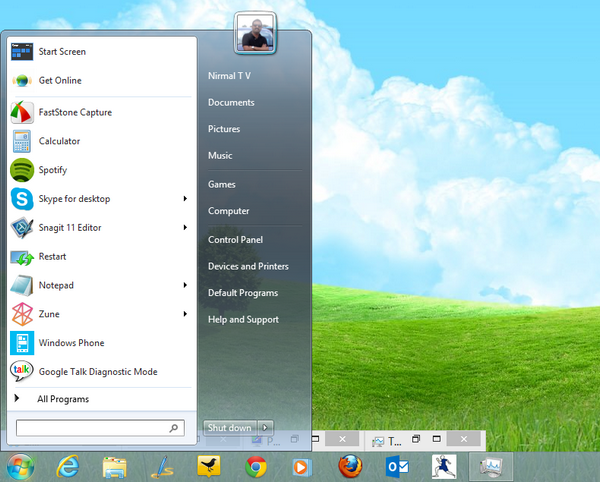
The app has pretty good features and a free trial version available for the program and if you like it you can purchase the full version. The prices for the full version are $3, which gives users two PC licenses, or $5 for the license rights to five PCs.








I still prefer Classic Shell. It is the best one, most customizable, most powerful and free, open source. I donated to it. It’s also the oldest Start menu around.