Android has more than half a million apps listed in the Google Play store in various categories and these include games as well. But unless you own an Android phone, you cannot try out these apps. But now with Bluestacks you can run any Android app on Windows 8. We had covered Bluestacks back in 2011 when it was in alpha stage. Now it is available for download and you can install it on your Windows 8.
Initially the company released it for Windows 7, but now their focus is on Windows 8, especially with the Pro tablets like Surface Pro.
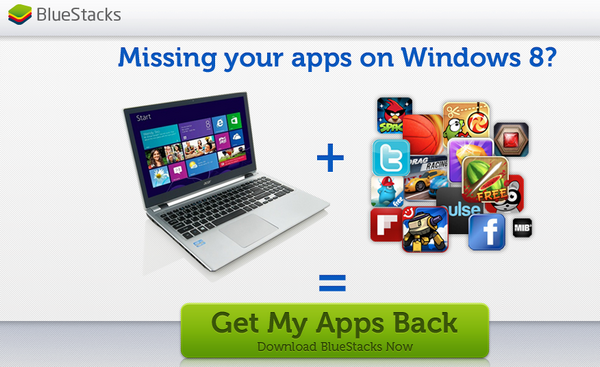
The installation process is fairly simple, once you install the app, it runs full screen and you get a proper Android play store. You can search for any app and install them. You will need a Google account to start installing it.
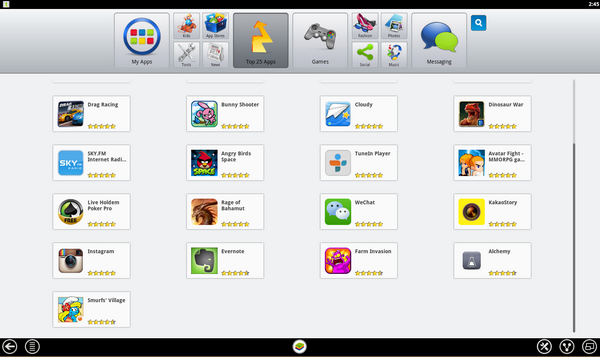
We tried installing a few apps on Windows 8 and it worked well without any lag. The app runs in full screen mode initially, but you can change it from the settings.
Overall, we found Bluestacks does a great job in bringing Android apps to Windows 8, but if the app is not optimized for landscape mode, you might have problems using it on Windows 8.







