Probably the most important feature in Windows 8 is the new metro UI start screen along with the the Windows Store which allows you to install modern UI apps. Apart from the Windows Store, Windows 8 comes with many built in or default modern apps. Microsoft calls them Bing apps and these includes weather, travel, finance, news, maps etc. Some of these apps might not be useful for you and also these apps take up unnecessary storage space on your hard disk in case you are on low disk space (case with tablets). Even if you uninstall these apps, they are not completely removed from your Windows OS and they can be recreated from the files stored.
This is called “staging” of apps as they are not deleted completely from the system as they are needed for new users when created. But you can delete all these default apps permanently, thanks to the hack discovered by Winaero. To start this process, first open Powershell. For this, open the start screen and type powershell. You can see powershell displayed in the results, now right click on it and select run as administrator from the bottom menu.
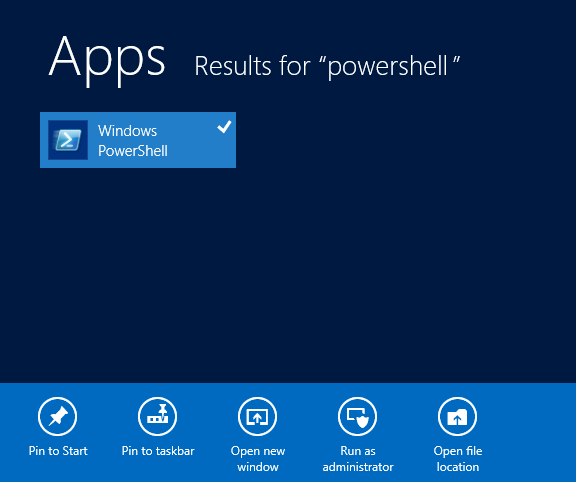
Now type the command
Get-AppxPackage -AllUsers
And this will fetch you the list of all installed metro UI apps.
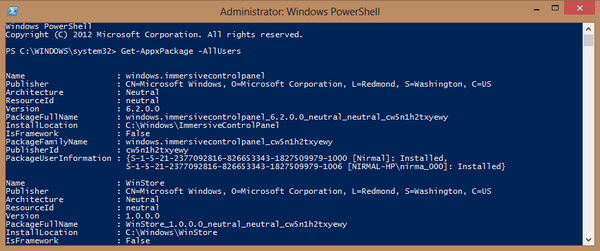
Removing Modern apps from your user account:
There are different commands to remove these default apps based on your requirement. Type the following command to remove all Modern apps from the system account:
Get-AppXProvisionedPackage -online | Remove-AppxProvisionedPackage –online
If you want to remove these apps from the current logged in account, use the following command.
Get-AppXPackage | Remove-AppxPackage
In case you want to remove for a particular user name, below is the command. You need to replace <username> with the actual username.
Get-AppXPackage -User <username> | Remove-AppxPackage
Finally, here’s a command that will remove Metro apps for all users:
Get-AppxPackage -AllUsers | Remove-AppxPackage
remove Modern apps in the command line in place of <username>.
Get-AppXPackage -User <username> | Remove-AppxPackage
If you have decided to remove all the default apps, you get to gain a large amount of hard disk space. You might get an error on deleting Windows store and also PC settings app as these cannot be deleted. In case you want to get it back, you can download it again from the app store.







