Generally if you want to transfer photos and videos to and from your iOS devices like iPhone or iPad, you connect the device to your PC using the cables. But Wireless Transfer app for iOS will allow users to transfer photos and videos from your PC and vice versa without having to connect the device using cables. You need to install the free app on your iOS device and access them using the Windows or Mac app on your PC.
Without cable, you can download photos and videos from iPad/iPhone/iPod to PC quickly and easily via Wi-Fi. Besides, it enables iOS users to upload pictures and videos from computer to iOS devices wirelessly.
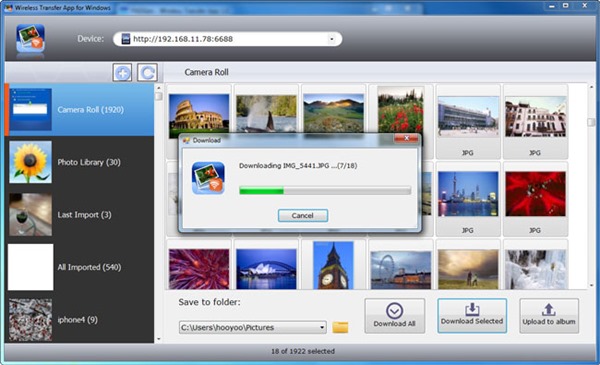
To use this software, please make sure your iPad/iPhone/iPod devices has been installed Wireless Transfer App for iOS. You can download it from app store.
Features of Wireless Transfer app;
- Transfer photos & videos from iPad/iPhone/iPod touch to PC
- Upload photos & videos from PC to iPad/iPhone/iPod touch
- Transfer through Wi-Fi network, with no need for cables or iTunes
- Transfer in full resolution, without any quality loss
- Batch downloading and uploading supported
- Photos in RAW format supported
- Allow you to create new albums on your device for photo transfer
- Keep photo metadata intact during the transfer
With Wireless Transfer App for Windows, it has never been so easier to transfer photos/videos between PC and iOS devices.
Download Wireless Transfer App







