One of the changes to the way we use Windows 8, is the addition of a lock screen which shows notifications from selected apps. You can login to Windows 8 by dismissing the lock screen. We have already covered in detail on how to disable the lock screen using Group Policy Editor. But the issue with Group policy editor is that, it is not available in all versions of Windows 8. So in such cases, you can still disable the lock screen by using registry hack.
Please note that the below trick involves editing of Windows 8 registry, in case you are not sure on how to edit registry, please refrain from doing it. Also, take a backup of the registry before attempting any changes.
The first step is to open the registry editor. Open the run command (Win +R) and then type regedit and press enter. Now navigate to
[HKEY_Local_Machine\Software\Policies\Microsoft\Windows\]
Under Windows key add a new key called Personalization.
Now select Personalization and on the right panel, create a new DWORD.
The name of the DWORD should be NoLockScreen and value should be 1.
Now close the registry editor and you will not see the lock screen anymore on Windows 8. In case you want to bring it back, you can delete this key or make the value to 0.
[Via Technet and Caschys
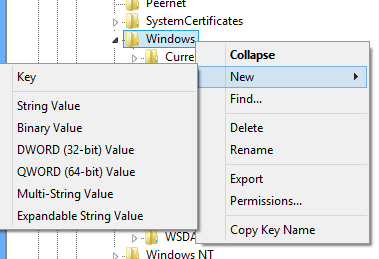
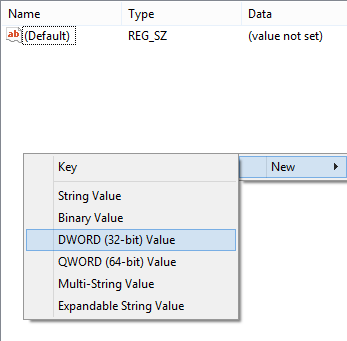
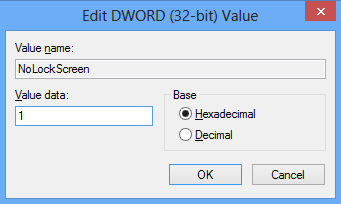







This doesn’t work either.