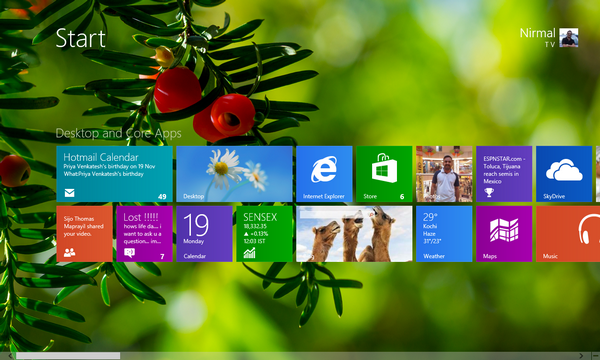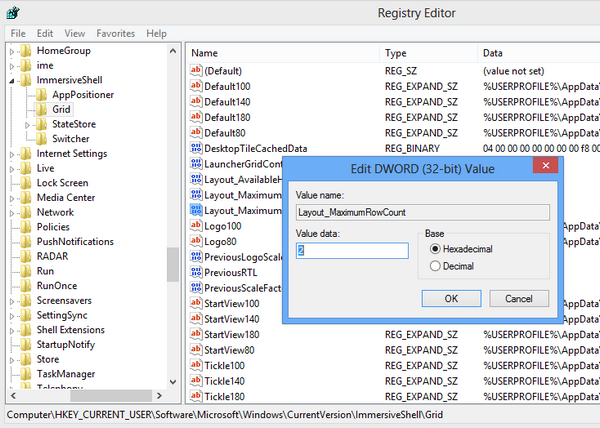The start screen on Windows 8 is probably the most popular feature and also one of the important one. The start screen features live tiles from apps which shows notifications. The number of rows in the start screen is actually based on the screen resolution and it can vary from 1 to 6. There is no direct control on the display of number of rows on start screen and it is automatically set by Windows and purely based on the screen resolution.
But if you want to change the number of rows in the start screen, you can do it using a registry hack. Please do not attempt this trick if you are not sure about editing registry settings. Please take a backup of the registry before attempting any edits.
To start editing, open the registry editor. Open run command (Win + R) and type regedit and press enter.
Now navigate to the key
HKEY_CURRENT_USER\Software\Microsoft\Windows\CurrentVersion\ImmersiveShell\Grid
Under this section, you need to add a new DWORD value and name it Layout_MaximumRowCount. You can right click on the right panel and select DWORD value. You can specify a value between 1 and 5 depending on how many rows you need.
Now close the registry editor and you will need to restart your Windows or probably restart Windows Explorer.