Office 2013 is the latest version of Office Suite from Microsoft. This latest version has been in RTM stage and released for Technet and MSDN subscribers. The general availability is expected for early 2013. Office 2013 comes with lots of new features and changes including ability to edit PDF files, new UI and touch optimized interface etc. Similar to previous versions of Office suite, you can upgrade to latest version of Office 2013 from old versions like Office 2010. Also, similar to previous versions, you can also keep all previous versions and run Office 2013 simultaneously with older versions of Office.
Please note that, if you use Office 2010 and Office 2013 simultaneously, you still can use only one version of Outlook at a time.
To start the install, run the set up file and it will prepare for the installation.
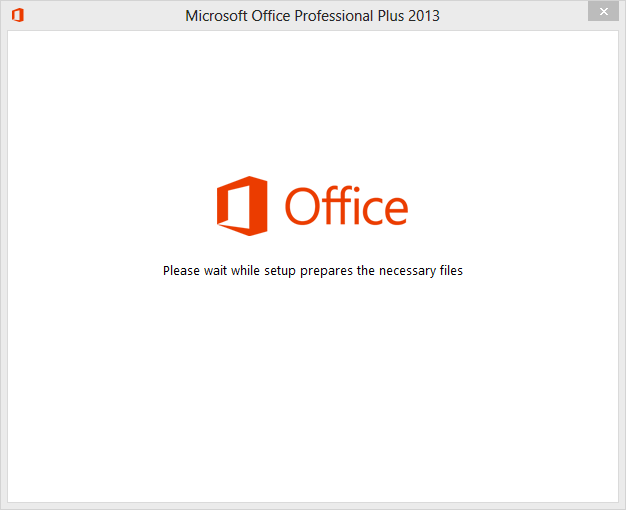
Accept the licensing terms and click continue.
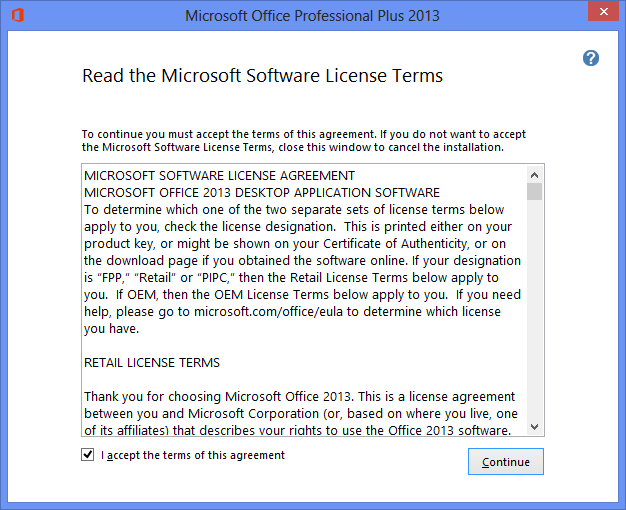
In the next step, select Upgrade or customize in case you want to choose to install both versions of Office suite.
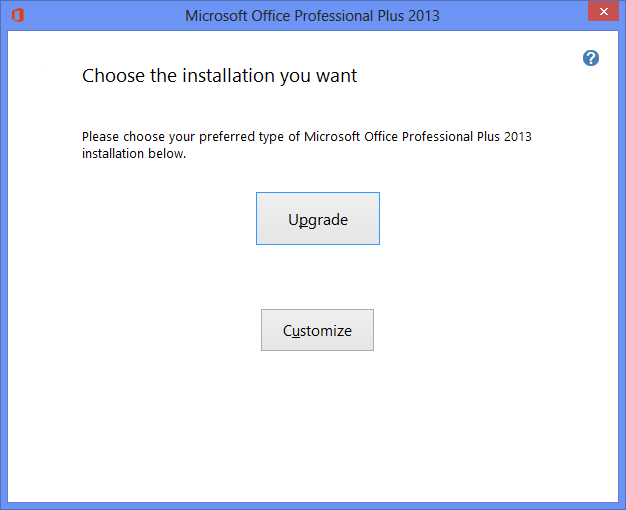
In the upgrade options, you can either select to remove all previous version or keep or previous version or even remove selected applications.
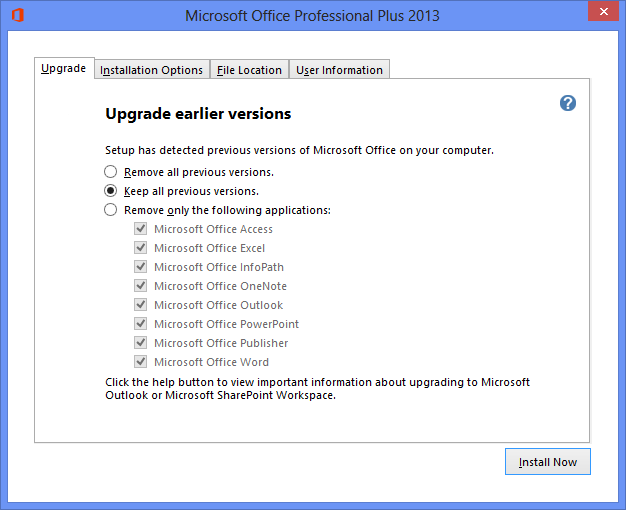
Click on Install now and the installation process will start.
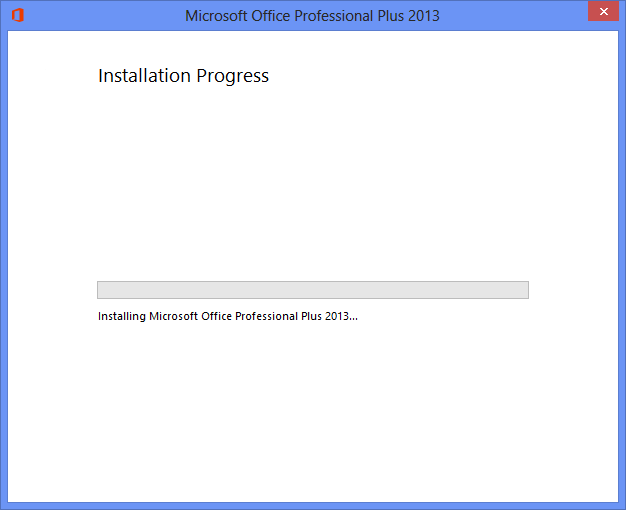
Once the installation is complete, close the installer and you are ready to use Office 2013.
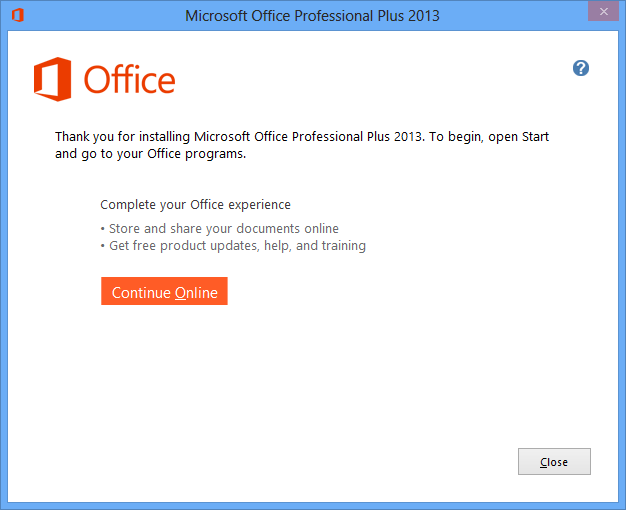
If you choose Upgrade in step 3, your older version will be upgraded to Office 2013.







