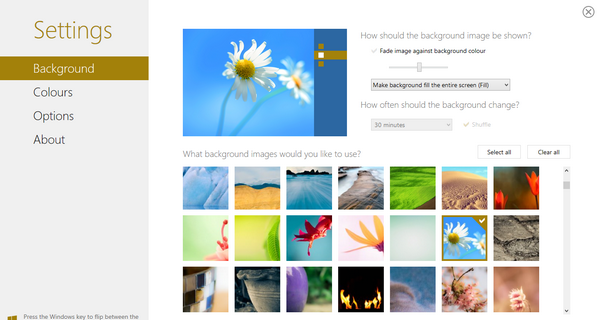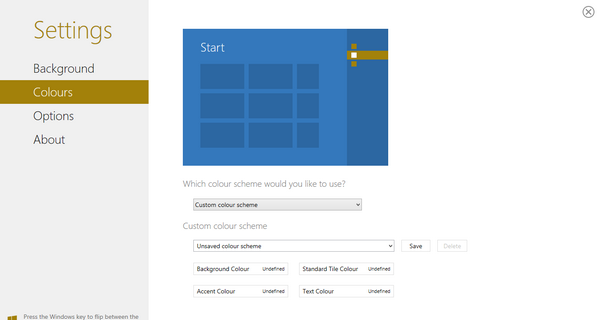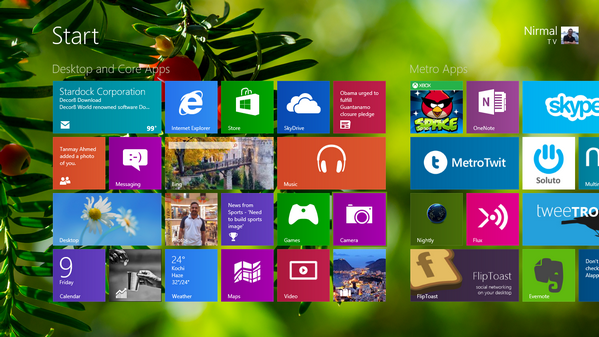The major new feature when it comes to Windows 8 is obviously the new start screen with live tiles which are customizable. Although Microsoft has allowed a bit of customizations in start screen from the control panel, changes like customizing background image of start screen or using custom colors is not available. We had covered a free tool to add custom background to the start screen, but it had its own limitations. Decor8 is a new app from Stardock, the makers of Start8 (another popular tool to bring back start menu), which allows you to personalize start screen by adding custom background images and also selecting custom colors.
The interface has a metro UI and looks very similar to customization panel in Windows 8. You can select an image from the existing list of images or browse for any image from the PC and set as start screen background.
You can also set to automatically change the start screen and also set the way background wallpaper needs to appear.
Apart from this, you can also change the colors of start screen and save any new color scheme for use. As you can see from the screenshot below, we have used a custom background for our start screen.
And it looks very well as this is probably the first and most useful start screen customizing tool available. Now the sad part is that this tool is not free. As of now it is in beta and you can try the tool for 30 days and after that you need to get it for $4.99.
But considering how useful it is to customize start, the tool is worth a buy.
Features of Decor8;
- Personalize the Windows 8 start screen with background images and colors
- Dozens of additional backgrounds
- Use your own personal photos and images
- Randomize the background images at timed intervals for a unique look
- Customize the start screen color scheme
- Control the number of rows of tiles available on the start screen