Along with the new Start screen, Windows Explorer and Task manager in Windows 8, Microsoft also made changes to the boot menu. We had covered in detailed, the options available while booting Windows 8. Now if you are a Windows 7 user upgrading to Windows 8 and who wants the legacy boot screen (black color) in Windows 8, then you can get it back using the freeware app Switch Boot.
You can bring back the old Standard boot menu in Windows 7 to Windows 8 with NanWick Windows 8 Switch Boot.
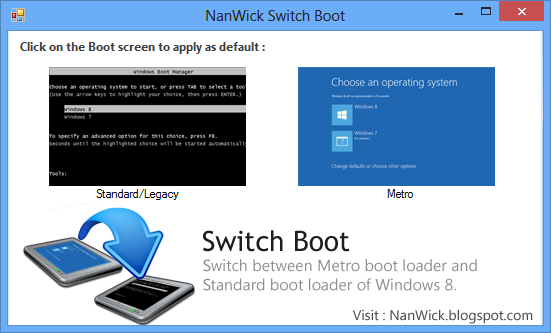
The application is portable and when you run it, you get two options. The first option is to choose the standard or legacy boot screen found in Windows 7 and second option is to restore the metro styled boot screen. When you click on the image, the respective boot loader is applied and it will show up in the next boot.
The app actually changes the boot menu policy by switching between legacy and standard.
You can download the app from here.
[Via Into Windows






