When it comes to the UI changes in Windows 8, it is not only the new Windows Explorer with ribbon and the metro UI start screen. There are changes in the boot screen as well. The boot screen options for multi boot as well as recovery and repair options also have changed. All these options now have a metro look. Below are screenshots from the boot options. When you have multiple OS installed, boot manager allows you to chose the OS (although Windows XP was also installed, it was not detected).
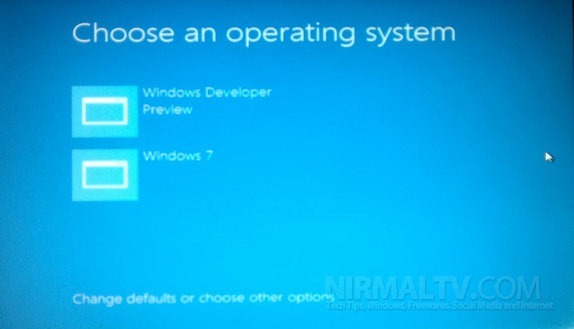
When you click the Change defaults link at the bottom, you get more options. Here you can choose the default OS to boot, the timer before which the default OS is selected etc (you can set 5 min, 30 sec and 5 seconds) as the options.
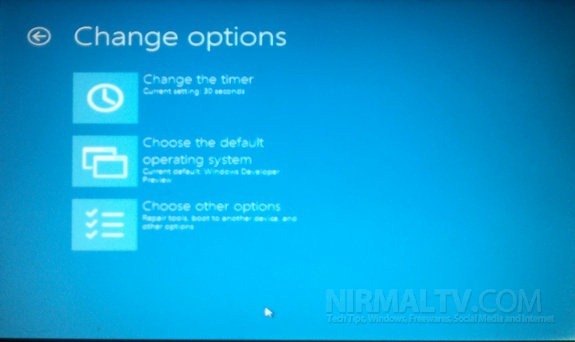
Clicking on Choose other options will lead you to the next screen where you get the troubleshooting options.
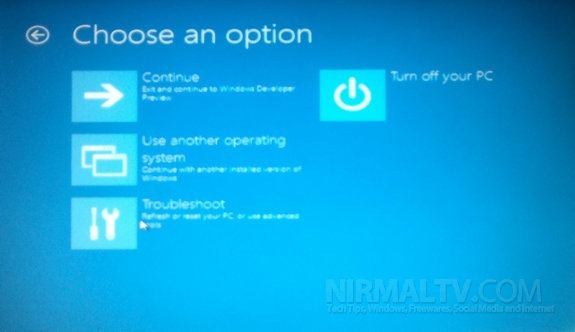
Under the troubleshoot, you have the refresh PC and Reset PC options which we have detailed previously. There is also an advanced options for troubleshooting.
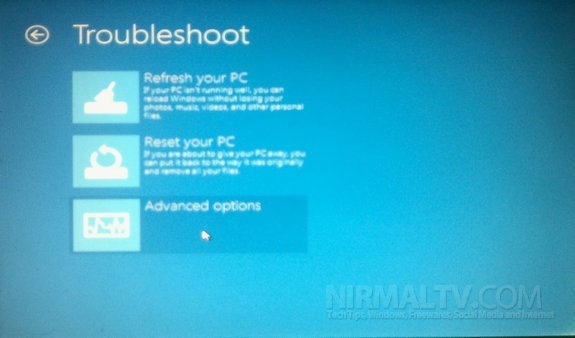
Under the advanced options, you can see System Restore, System image recovery, automated repair and the command prompt.

One of the changes is that you can use the mouse to select the options across all screens which was not available in some screens in Windows 7. These are screenshots from the developer preview version and might change once the final version is released.








You mentioned that Windows XP was installed but does not show up…. I am having this issue too.. How did you resolve this?
Helpful,,,