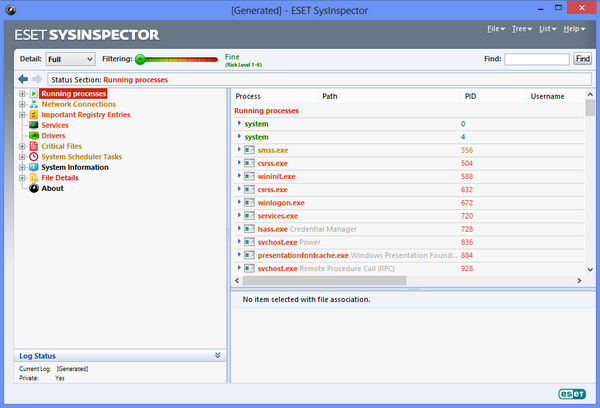Windows might not perform good due to a variety of reasons. It might be because of corrupt registry values or might be because of some processes taking up huge memory or because of file system. As a normal user, you might not be able to directly find out the issues causing low performance on Windows. SysInspector is a nice freeware tool from ESET which allows you to troubleshoot Windows by checking out the possible issues that can cause low performance in Windows.
When you first run the app, it scans your PC for any issues and lists out the probable risks in different categories. The program scans a variety of important system settings as well as critical files, important registry keys, autostart entries, drivers, services and running processes. If any of the settings or values differ from the common defaults, they are color-coded for further investigation.
As you can see from the screenshot, the items are listed under different categories with risk levels mentioned in a scale of 1-9. You can filter items by their assigned risk level (1-9) and also save the report as a log file and compare it to a previous scan.
ESET SysInspector is a good tool to quickly analyse system issues without having to manually check them.
The app is available in both 32 bit and 64 bit versions and supported on Windows 7, XP and also Windows 8.
Download the 32-bit version of ESET SysInspector
Download the 64-bit version of ESET SysInspector