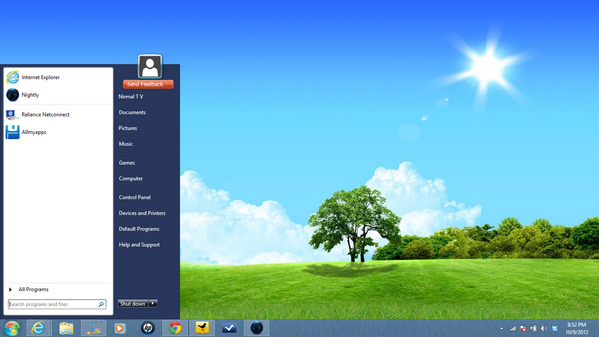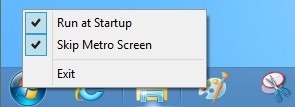One of the main features of Windows 8 is the all new start screen which features a tiled interface. The new start screen does not feature any of the features of traditional start menu. So in case you are using Windows 8 for the first time, you might find it difficult to get accustomed to it. Ww1e have covered many alternative to get back the start menu in Windows 8 and the latest on is StartMenu8.
StartMenu8 is specially designed for Window 8 and it offers a perfect solution for users who work with Windows Start Menu all the time and are not accustomed to the new Metro start screen in Windows 8. Probably the biggest feature of this tool is that it brings both the start button and Windows Start Menu, and offers the option to skip Metro start page, allowing users who only work on desktop to boot to Windows 8 desktop directly.
StartMenu8 not only brings back the convenient Start Menu to Windows 8, but also allows you to bypass Metro screen on start of Windows 8 and boot to desktop directly.
You can right click on the button and select Skip metro screen button. StartMenu8 brings back Start Menu where you can get quicker access to programs, documents and files, control panel and settings.
It’s the best start menu replacement for Windows8.
Related Reading:
- Get the Original Start Menu in Windows 8 with Start8
- How to Get the Start Menu and Start Button in Windows 8 RTM
- Get Classic Start Menu in Windows 8
- Get the Classic Start Menu on Windows 8 with Classic Shell