Windows used to have a long sidebar which is a vertical bar that is displayed on the side of your desktop. It contains mini-programs called gadgets, which offer information at a glance and provide easy access to frequently used tools. These gadgets were available in Windows 7 and Vista. But with the release of Windows 8, Microsoft has completely removed the concept of gadgets and sidebar.
Now if you were using gadgets in Windows 7 and want to get it back in Windows 8, then you can probably try 8GadgetPack.
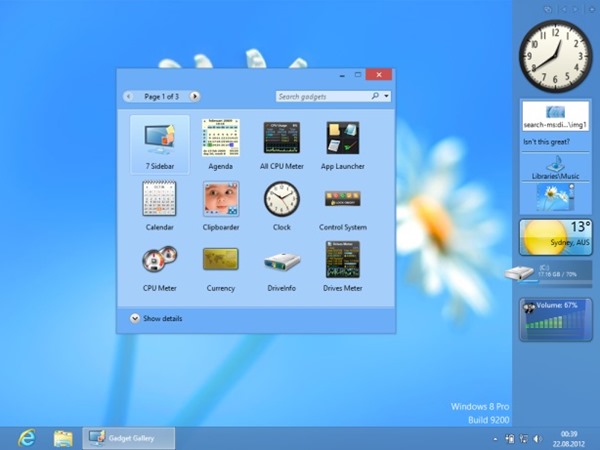
This app works on Windows 8 (32/64-bit). This app will install all those original Windows gadgets available in Windows 7.
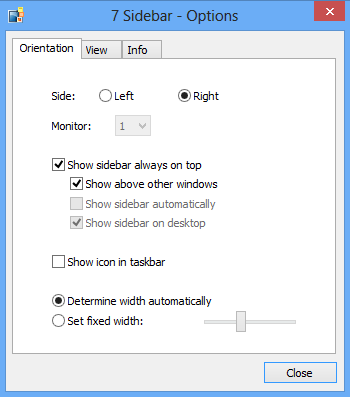
The app comes with almost all popular gadgets like clock, calendar, CPU, disk usage, weather, slideshow, sticky notes etc.
If you love gadget on your Windows desktop, then this free app is for you.








does this allow the gadgets to be placed anywhere else on the desktop as previously in Vista/Win7 ?