In the present world, most of the documents are available in PDF form and also stored in the cloud to access it from anywhere. But there are times that you wanted to scan an important document, but you are left with no scanner. If you own an iPhone, the best way to save documents is by using the iPhone as a scanner. The iPhone has a very good camera and this can be used to scan documents, save it as PDF and then upload it to cloud or access it locally.
There are many apps to scan documents using the iPhone, (both paid and free) and we will be covering the best free apps to scan documents using the iPhone. Please note, some of these apps are available for iPad as well.
1. CamScanner Free:
CamScanner Free is one of the popular scanning apps for iPhone. All paper documents, receipts, notes, invoices, whiteboard discussions can be scanned and processed automatically. Enhanced image processing technology ensures images more clear and readable. Multiple edits are also supported by this app. Other features include group management, Sort by Date or Title, and Tag or Thumbnail views, manage all scanned documents smartly. You can also upload the scanned files to cloud storages, fax or back up them in handy, share via iTunes or Wi-Fi.
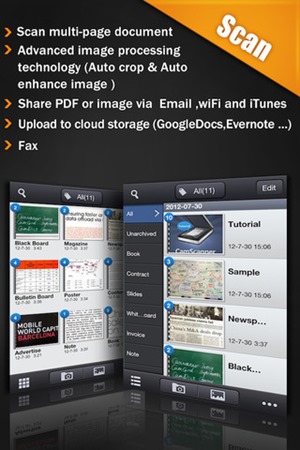
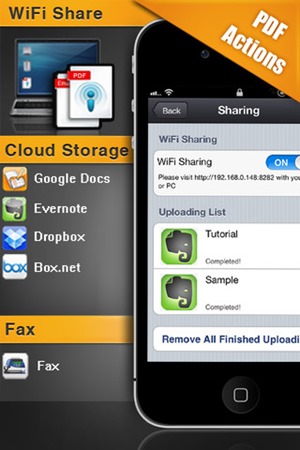
2. Genius Scan:
Genius Scan is another useful free app which turns your iPhone into a pocket scanner. It enables you to quickly scan documents on the go and email the scans as JPEG or PDF. The Genius Scan scanner technology includes smart page detection, perspective correction, image post-processing. It allows you to build PDF documents with multiple scans.
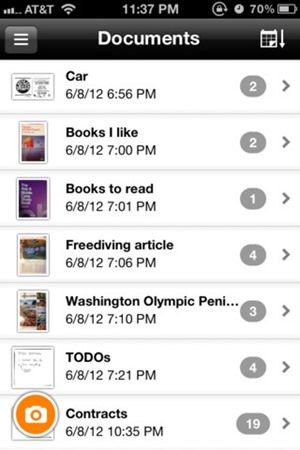
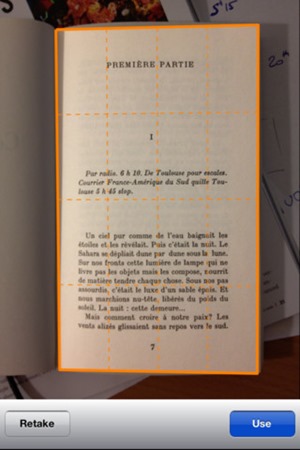
3. Office Drop:
Office Drop is another great way to scan, search, sync and store your paper is now available on your iPhone and iPad. OfficeDrops is a free, searchable cloud storage service that lets you scan paper, text search paper & digital files, organize everything and share files – right from your mobile device, the web or from your Windows PC. With OfficeDrop’s mobile scanner technology, you can snap a picture, crop & rotate, & send it directly from your phone. Unlike the previous two apps, this one has support for iPad as well.
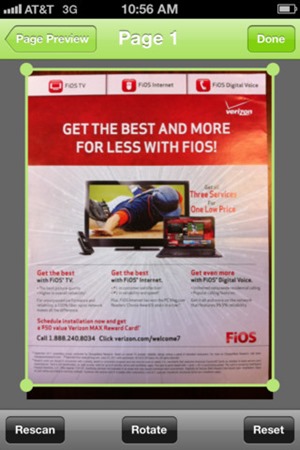
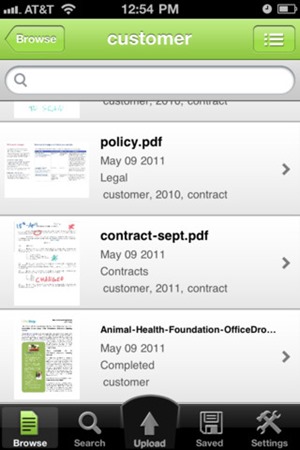
4. DocScan:
DocScan lets you instantly scan multi-pages document and send out when there is no scanner nearby. By having it, you can scan not only documents in sight, but also whiteboards, receipts, business cards, posters, coupons, books etc. It can fast auto-detect document edges from a picture, correct perspective distortion, remove shadows and brighten.
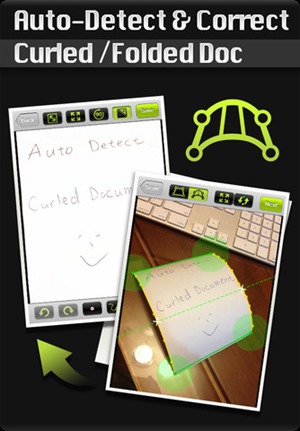
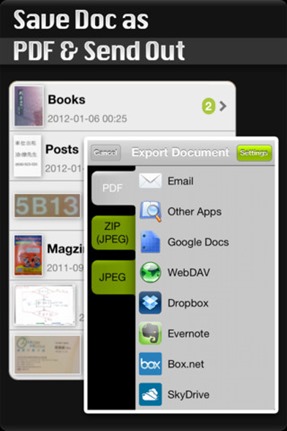
There are many other free apps to scan documents available in the app store. If you are looking at advanced features, there are some good paid apps as well including TurboScan and ScannerPro.






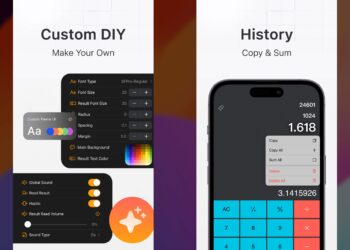

I love Genius Scan. I use it to send pages to my Evernote notebook. It’s simple and quick and just works.
Check out ScanJig, it’s a new accessory that holds your
iPhone, iPad or Android device in the correct position as you change document
pages. This inexpensive product works
with mobile document scanner apps, including CamScanner, Genius Scan, DocScan, to quickly capture
multiple page images with minimum or no need for adjustments. http://www.scanjig.com