Security is one important aspect of any cloud storage or email accounts and we have seen how Google has the two step verification to protect your account. Two Step verification provides extra layer of security which means you need to enter your regular password and a security code sent to your mobile or generated using a mobile authenticator app before you login. Dropbox is also implementing two-step verification. You can now enable two step verification for your Dropbox account.
For the purpose of enabling two-step verification, you need to first download the build from the forum. Please note that an update would be rolled out later.
Now login to your account and open this page- https://www.dropbox.com/account/security. From the security tab, you can see Two Step verification option under the account sign in section.
Click change link to go through the wizard to enable the feature. Click the “Get started” button in the popup overlay that shows up.
In the next step, you can select either “Use text messages” or “Use a mobile app” depending on your preferences.
If you select “Use text messages” you’ll be prompted to provide your phone number.
Now you will receive an SMS on the number you have entered.
Enter the security code in the box and click next and and you will receive an emergency backup code which you can use if you lose your phone to unlock Dropbox. Write it down as you may need it in the future in case you do not have the mobile phone with you.
Now if you choose the second method of mobile app, you’ll have to make sure you have any of the three supported apps. Dropbox works with Google Authenticator, used by Google or Amazon’s AWS MFA or the Authenticator app for Windows Phone 7. The Google app is the only one that works on Android, iPhone and Blackberry. You must register Dropbox with that app. You can do this either by scanning a QR code or manually.
Now when you login to Dropbox, you will see the option to enter the security code after you have entered the password.

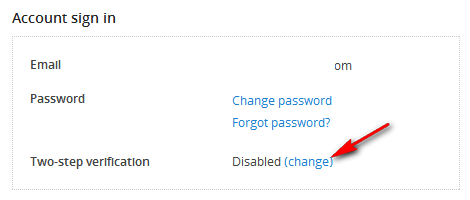
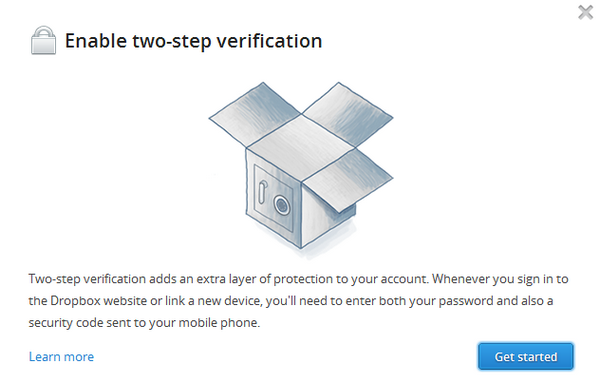
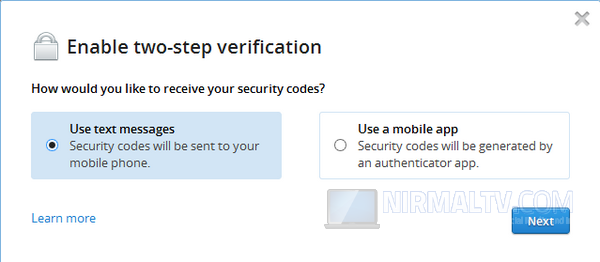
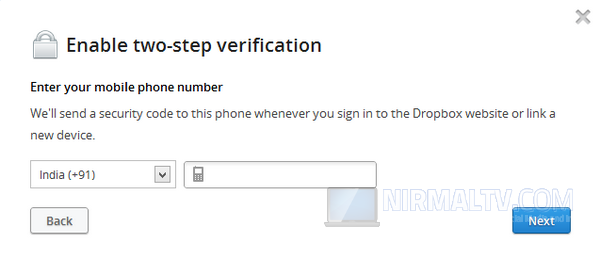
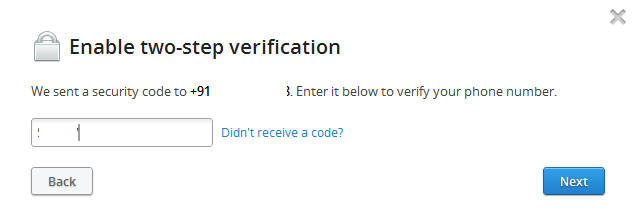
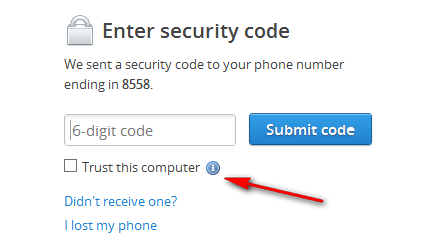







Hey Nirmal,
I just tried it and the SMS verification didn’t work for me. So we i opted for alternative method.
SMS verification worked well for me, it sent the SMS in few seconds.
I wonder why Dropbox officially announce this feature,But lets try it.