Few months back while detailing the changes in Windows 8, Microsoft had mentioned that DVD playback has been removed from Windows 8 by default. With previous versions of Windows, namely Windows 7, the Windows media player used to play DVD movies, but now the player will not open DVD files. Another software which can play DVD files, the Windows Media Center will not be available in Windows 8 and only available as a paid add-in for Windows 8 Pro users.
Microsoft had mentioned that one of the reason for dumping DVD playback by default were due to concerns from manufacturing partners over the costs associated with media decoder licensing. So now what are the options available if you want to play DVD on Windows 8.
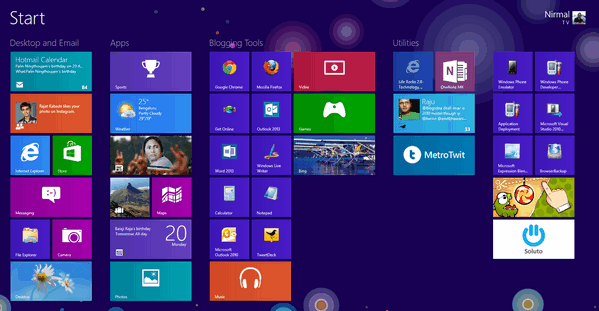
Option 1:
The first option is that if you are using Windows 8 Pro, you can get the Windows Media Center by getting the paid add-on. Now if you are using Windows 8, you will need to get the Windows 8 Pro Pack and then enjoy Media Center and all the features of Windows 8 Pro. Windows 8 Pro Pack gives you Media Center, including DVD playback (in Media Center, not in Media Player), broadcast TV recording and playback (DBV-T/S, ISDB-S/T, DMBH, and ATSC), and VOB file playback.
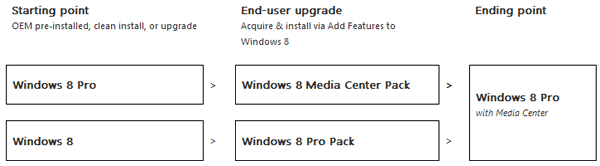
Option 2:
If you do not want to go with the paid packs or add-ons, then you can probably get the free players. VLC Media Player is probably the best player out there to get all the media files played on Windows 8 including DVDs.
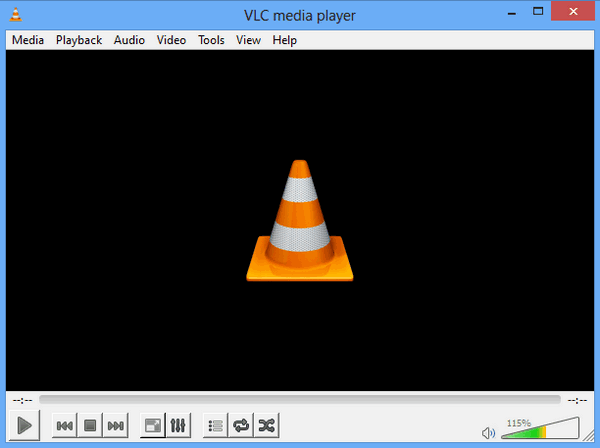
Other than VLC player, you can also try out Real Player(free version) or GOM Player. There are many other free tools available and also some of the OEMs provide you with media players free of cost when you buy their PC.







