For most of the common file types, Windows 8 has set the default program with which it will open the file. For example, any pictures will be opened by the Picture app and also any videos will be by default opened by video app and so on. Now what if you do not want to open the file using the default app already set by Windows 8?
If you want to change the default program for any file type, you have options. First one is to right click on the file and Select Open With-> Choose default program.
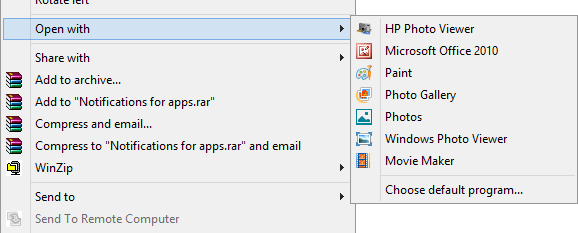
Windows 8 will allow you to select the app with which the file will be opened by default.
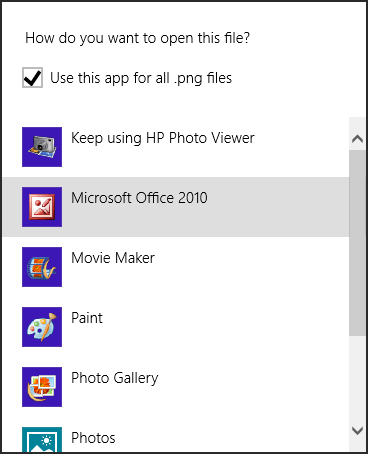
Second option to set is via Control panel, open the control panel and navigate to All Control panel items-> Default programs-> Set your default programs.
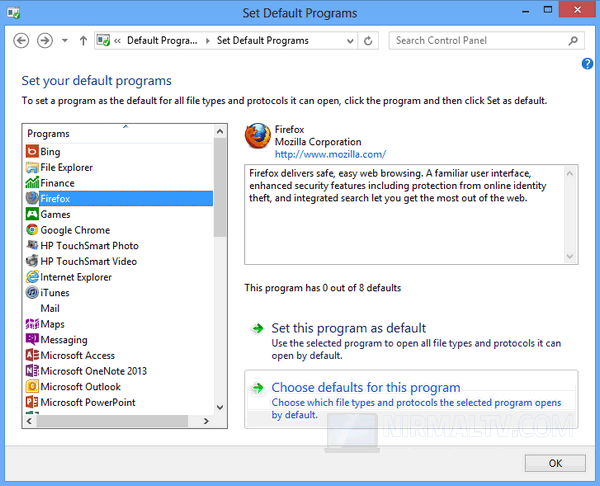
Here just select the app and on the right side panel, select the button Set this as default program. You can also selectively configure file types by selecting Choose defaults for this program.

Save the changes and next time you double click on a file, it will open with the default program you have set.







