A proper backup of web browser which you use at work or home is needed as you never know when your browser installation might get corrupted or your OS itself might get corrupted. In such cases you might not be able to retrieve your bookmarks saved, passwords, browsing history and other settings. BrowserBackup Pro is a freeware tool for Windows which allows you to take a full backup and then restore the back for popular browsers. The app supports, Google Chrome, Firefox, Opera and Chromium web browsers.
The application features a wizard like interface where you select the browser which you want to backup.
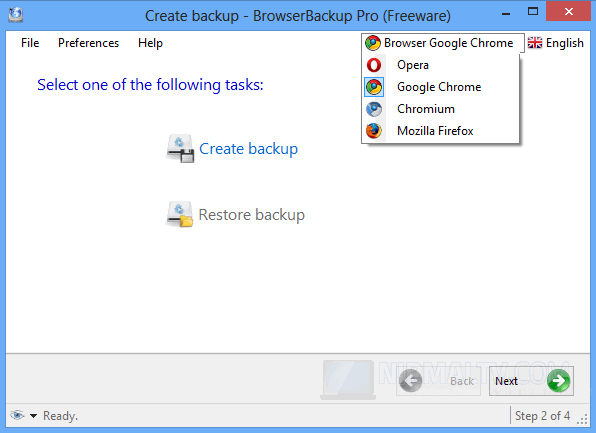
In the next step you need to select whether you want to have a backup or do a restore. If you select backup, the app will identify the installation of the browser and select the profiles available for backup.
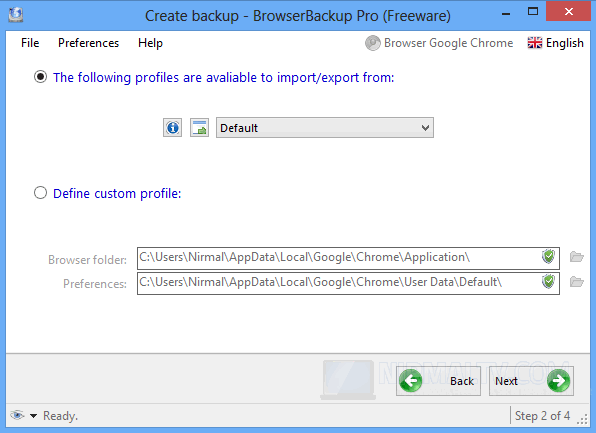
In the final step, you need to select the settings and items you want in the backup. BrowserBackup Pro enables you backup your browser settings, including bookmarks, cookies, extensions, passwords, preferences, search engines, history and other settings.
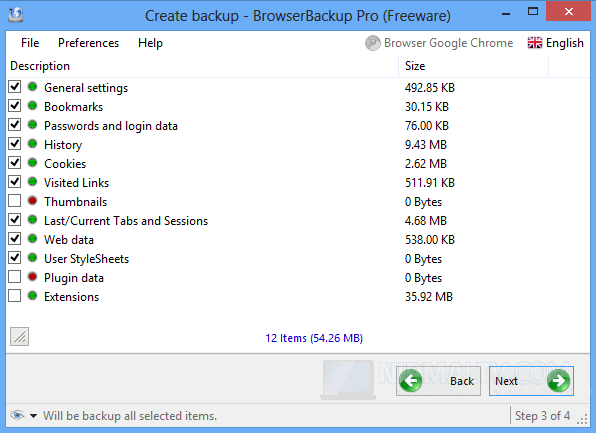
The app will create the browser backup in its own file extension (.bbf). Overall the app is very good to create a full backup of your web browsers. In case you want to restore it, use the restore backup option available. You can save the backup in cloud or local PC.
Download Browser Backup Pro [Alternate Link








Download links doesn’t work at all…