Windows 8 Enterprise version has a new feature called “Windows to Go” and we had detailed about this feature. This feature allows Windows 8 Enterprise to boot and run from USB storage drives like pen drive without having to install it. In fact, It is a fully manageable corporate Windows 8 environment. This feature is intended to allow enterprise administrators to provide users with an imaged version of Windows 8 that reflects the corporate desktop and as such is aimed at enterprises.
For creating a Windows To Go drive, Microsoft has provided a neat interface. Open Control Panel and select All control panel items. You can see Windows To Go option.
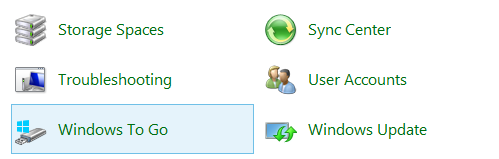
The first step is to select the USB drive on which you want to create the bootable USB. Minimum space required is 32GB, so make sure that you have a 32GB or more USB pen drive. You can also install on external drives which are more than 32GB connected through USB.
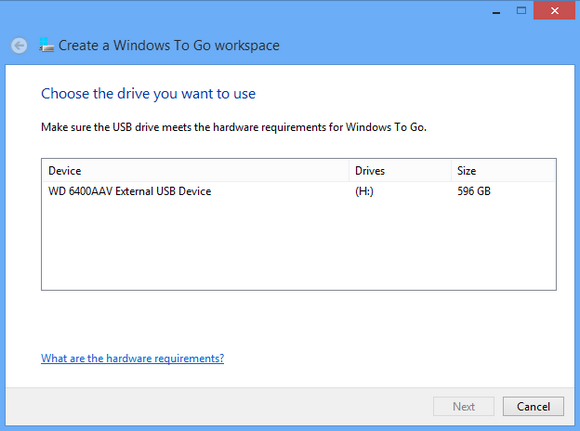
The list of all connected USB drives will be listed and you can select the one which you want to use.
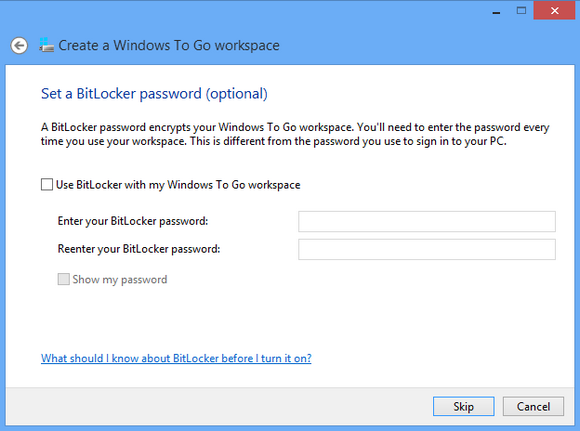
You can also set up BitLocker encryption for your USB drive and if you set it up, you will need to enter the password every time you use the workspace. You can skip this step in case you do not need encryption.
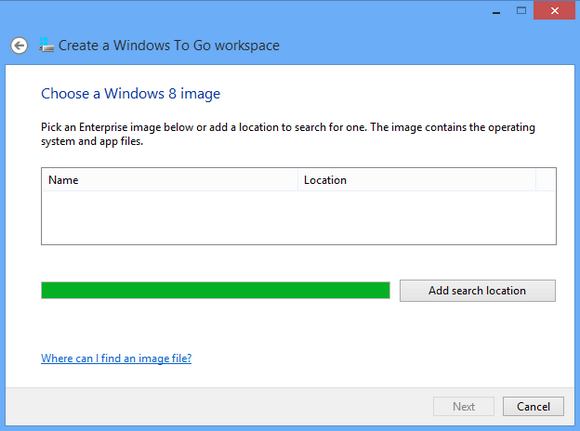
In the next step you need to locate the Enterprise image which contains the OS and the app files.
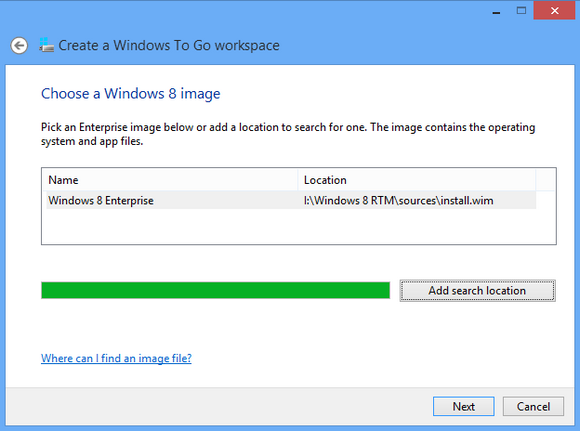
Search for the image, then select the image and click next.
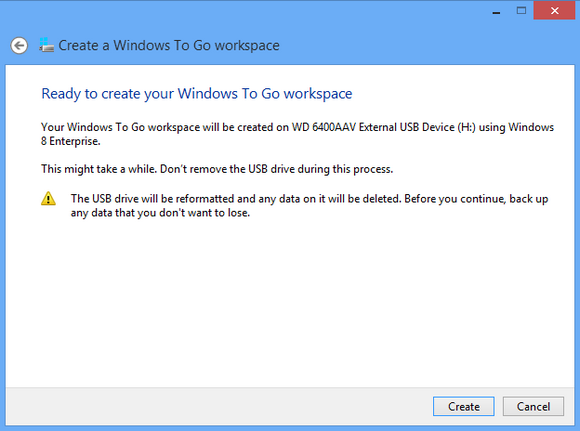
In the final step, you will be creating the Windows To Go workspace. Please note that the USB drive will be formatted and any data on it will be deleted. So make sure you have the backup of all the data in the USB drive.
Requirements:
- Windows 8 Enterprise
- USB drive with 32GB (min) storage
- USB 2.0 or USB 3.0 supported








What are the minimum requirements for the computer that boots into Windows 8 from USB?