Windows 8 one of the major change in the form of new metro UI for the start screen. If you have been using Windows 7 or any other Windows version, you might find it a bit difficult to get the controls and other options from the start screen. But once you get used to it, it is more or less like any other Windows OS, in fact there are many features which make it better. The Run Command is one of the widely used tools in Windows as it allows you to execute Windows commands quickly.
If you have started using Windows 8 and wondering on how to use the Run command, you can easily add it to the start screen. By default it is not available in the start screen, but follow the steps below and you can have the run command in start screen.
First step is to open the start screen and type “run” and you can see the run command listed in the results.
Now right click on the Run from the search results and you can see a menu available at the bottom of the start screen.
Here you can select the first option “Pin to Start” and this will add Run Command tile to Windows 8 start screen.
You can drag and drop the Run tile to the any position in the start screen.

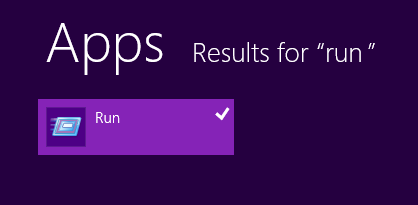
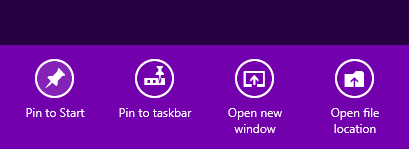
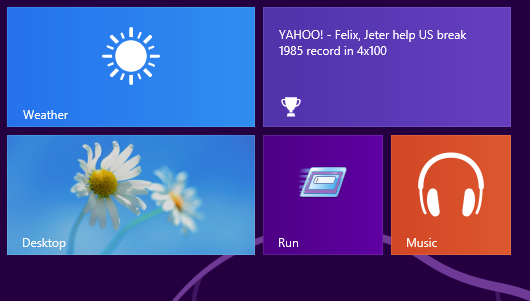







Just simply press Win+R