Microsoft has released the preview version of Office 2013 and it is available for download free of cost. There are numerous changes in Office 2013 which includes Word 2013, PowerPoint 2013, Excel 2013, Outlook 2013 and other apps. Microsoft also released a dedicated OneNote app for Windows 8 tablets and desktops. One of the major changes to Word and PowerPoint in 2013 is the option to add online videos to the documents and presentations. This means you can make you presentation more interactive, previously you needed to embed it to the document along with the offline file.
With this feature, you can add any YouTube videos to Word or PowerPoint and play it from anywhere using the Internet connection and this is a very good feature since you do not have to embed the whole file.
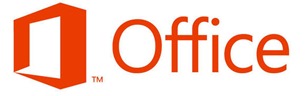
Add YouTube Videos in Word 2013:
To add an online video or YouTube video in Word or PowerPoint, go to the Insert tab.
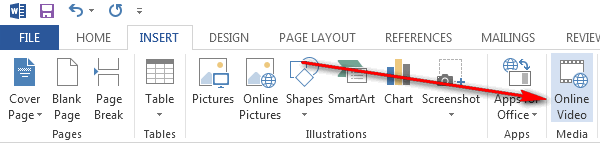
Click on the Online video option and this will pop up an option to add the videos from web.
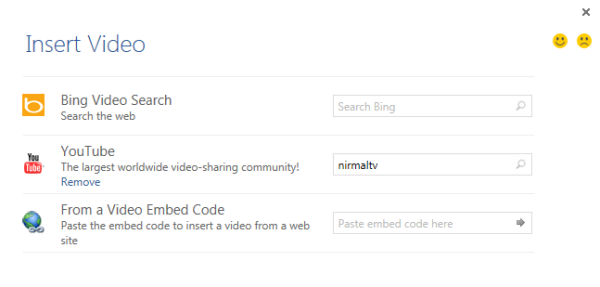
You can either search Bing or YouTube for videos or use the embed code to insert the video. From the search results, you can select the video and then click on the insert button.
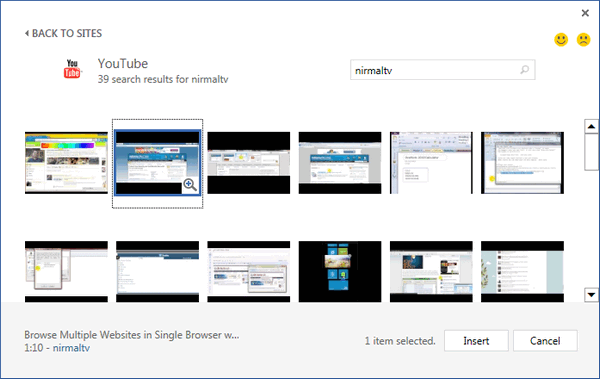
Once the video is added, you can select the layout options available.
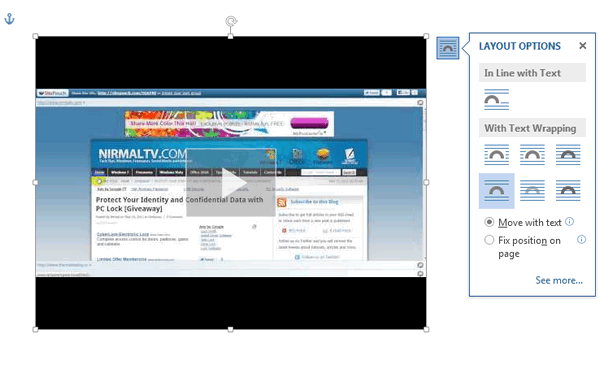
Add YouTube Videos in PowerPoint 2013:
The option to add videos in PowerPoint is located under Insert tab and listed under media subgroup.
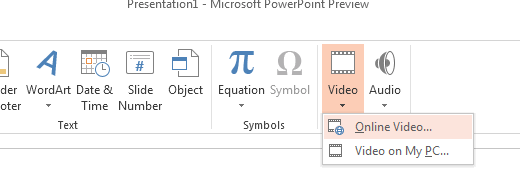
The rest of the process is same for PowerPoint. You can also add videos saved in your SkyDrive account. This feature is definitely a welcome improvement especially for PowerPoint where you can show videos directly from YouTube inside the presentation.







