The run command or the Win+ R command is pretty popular in Windows and you can use this to quickly launch application or tools which are mostly inbuilt in Windows. For example, you can run the app notepad or a calculator or even the registry editor using the run command, but there is no option to run third party tools like Firefox or Chrome or any other apps installed. Win+R Alias Manager is a new freeware tool for Windows which allows you to create aliases for run command so that you can quickly launch the applications using Win+R key.
The application is portable and you can add any installed apps on your Windows and then create the alias.
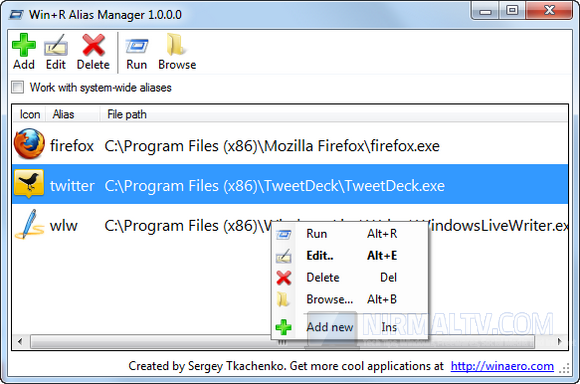
You need to specify the path for the exe file and then specify the alias for the app. Aliases are built-in feature of Windows since Windows 95, but there’s no system option allowing you to control them or add new ones. So, now you can use the Win+R Alias Manager.
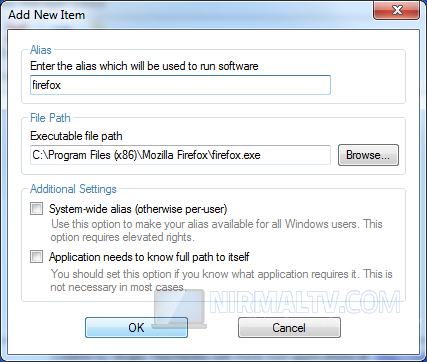
You can also specify if the alias is system wide or only for the particular user. You can insert, edit or delete aliases. You can only letters, digits and dot in aliases. All other symbols are not supported.
Win+R Alias Manager supports Windows XP, Windows Vista, Windows 7 and Windows 8 both x86 and x64 as well as all editions. For Windows 8 you have to use special build from “Win8Native” folder. Win+R Alias Manager is a pretty handy tool which can be used as an application launcher using Windows native Win+R function.








Old trick: http://www.askvg.com/how-to-open-any-program-by-typing-its-name-in-run-dialog-box-in-windows/
It might be an old trick, but this app does not involve changing the registry directly by the user, which is not easy for a novice user.