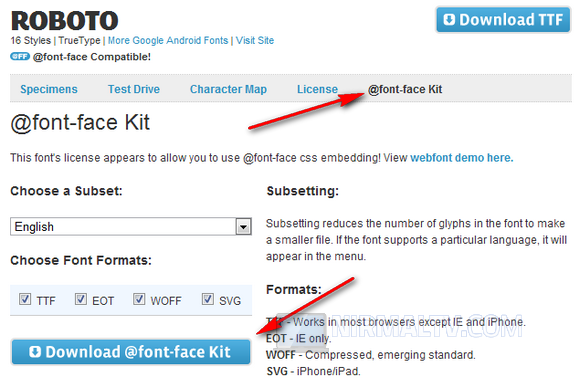Roboto is a sans-serif typeface family which was introduced by Google with Android Ice Cream Sandwich (4.0). The font is licensed under the Apache license and the entire font family was officially made available for free download on Android website. The family includes regular and oblique styles of Thin, Light, Regular, Medium, Bold, Black, and Condensed widths. You can use this font on Windows including applications like Word 2010, PowerPoint 2010 or other tools like Photoshop. But there is no web version of this font available so that you can use it on websites.
Now if you want to use this font on any website, you need to follow the @font-face method which we detailed on this blog previously. You can use this method to include Roboto on any website. For this, first download the @font-face kit for Roboto from Font Squirrel.
Now upload this zip file to your server and extract it into the themes folder or any location. Next step, open the css file for your theme and add these codes.
@font-face {
font-family: 'Roboto';
src: url('Roboto-Regular-webfont.eot');
src: url('Roboto-Regular-webfont.eot?#iefix') format('embedded-opentype'),
url('Roboto-Regular-webfont.woff') format('woff'),
url('Roboto-Regular-webfont.ttf') format('truetype'),
url('Roboto-Regular-webfont.svg#RobotoRegular') format('svg');
font-weight: normal;
font-style: normal;
} @font-face {
font-family: 'Roboto';
src: url('Roboto-Italic-webfont.eot');
src: url('Roboto-Italic-webfont.eot?#iefix') format('embedded-opentype'),
url('Roboto-Italic-webfont.woff') format('woff'),
url('Roboto-Italic-webfont.ttf') format('truetype'),
url('Roboto-Italic-webfont.svg#RobotoItalic') format('svg');
font-weight: normal;
font-style: italic;
} @font-face {
font-family: 'Roboto';
src: url('Roboto-Bold-webfont.eot');
src: url('Roboto-Bold-webfont.eot?#iefix') format('embedded-opentype'),
url('Roboto-Bold-webfont.woff') format('woff'),
url('Roboto-Bold-webfont.ttf') format('truetype'),
url('Roboto-Bold-webfont.svg#RobotoBold') format('svg');
font-weight: bold;
font-style: normal;
} @font-face {
font-family: 'Roboto';
src: url('Roboto-BoldItalic-webfont.eot');
src: url('Roboto-BoldItalic-webfont.eot?#iefix') format('embedded-opentype'),
url('Roboto-BoldItalic-webfont.woff') format('woff'),
url('Roboto-BoldItalic-webfont.ttf') format('truetype'),
url('Roboto-BoldItalic-webfont.svg#RobotoBoldItalic') format('svg');
font-weight: bold;
font-style: italic;
} @font-face {
font-family: 'Roboto';
src: url('Roboto-Thin-webfont.eot');
src: url('Roboto-Thin-webfont.eot?#iefix') format('embedded-opentype'),
url('Roboto-Thin-webfont.woff') format('woff'),
url('Roboto-Thin-webfont.ttf') format('truetype'),
url('Roboto-Thin-webfont.svg#RobotoThin') format('svg');
font-weight: 200;
font-style: normal;
} @font-face {
font-family: 'Roboto';
src: url('Roboto-ThinItalic-webfont.eot');
src: url('Roboto-ThinItalic-webfont.eot?#iefix') format('embedded-opentype'),
url('Roboto-ThinItalic-webfont.woff') format('woff'),
url('Roboto-ThinItalic-webfont.ttf') format('truetype'),
url('Roboto-ThinItalic-webfont.svg#RobotoThinItalic') format('svg'); (under the Apache Software License).
font-weight: 200;
font-style: italic;
} @font-face {
font-family: 'Roboto';
src: url('Roboto-Light-webfont.eot');
src: url('Roboto-Light-webfont.eot?#iefix') format('embedded-opentype'),
url('Roboto-Light-webfont.woff') format('woff'),
url('Roboto-Light-webfont.ttf') format('truetype'),
url('Roboto-Light-webfont.svg#RobotoLight') format('svg');
font-weight: 100;
font-style: normal;
} @font-face {
font-family: 'Roboto';
src: url('Roboto-LightItalic-webfont.eot');
src: url('Roboto-LightItalic-webfont.eot?#iefix') format('embedded-opentype'),
url('Roboto-LightItalic-webfont.woff') format('woff'),
url('Roboto-LightItalic-webfont.ttf') format('truetype'),
url('Roboto-LightItalic-webfont.svg#RobotoLightItalic') format('svg');
font-weight: 100;
font-style: italic;
} @font-face {
font-family: 'Roboto';
src: url('Roboto-Medium-webfont.eot');
src: url('Roboto-Medium-webfont.eot?#iefix') format('embedded-opentype'),
url('Roboto-Medium-webfont.woff') format('woff'),
url('Roboto-Medium-webfont.ttf') format('truetype'),
url('Roboto-Medium-webfont.svg#RobotoMedium') format('svg');
font-weight: 300;
font-style: normal;
} @font-face {
font-family: 'Roboto';
src: url('Roboto-MediumItalic-webfont.eot');
src: url('Roboto-MediumItalic-webfont.eot?#iefix') format('embedded-opentype'),
url('Roboto-MediumItalic-webfont.woff') format('woff'),
url('Roboto-MediumItalic-webfont.ttf') format('truetype'),
url('Roboto-MediumItalic-webfont.svg#RobotoMediumItalic') format('svg');
font-weight: 300;
font-style: italic;
}
Once you have done this, you can use Roboto on the website by specifying the CSS tag font-family: ‘Roboto’;
Important thing to note here is the URL value specified in the CSS, make sure that it is relative to the folder in which the fonts are uploaded to server.