When you buy a new Windows PC or just finished reinstalling Windows, the first thing you would need to do is to install your favorite tools and apps. These apps includes browsers like Firefox, Google Chrome or tools like image viewers, FTP tools, Instant messenger apps, social networking apps etc. If you start installing one by one visiting the respective sites and downloading them, it takes a lot of time especially if you have a large number of apps. It can be painful (and time-consuming ) to install all software applications from scratch.
In such cases you can reply on tools which can automatically install multiple selected tools in one go. This means, you just need to select all the tools which you want to install (from the app repository) and rest of the task of downloading and installing is done by the app. There are many tools which does this job neatly and in this article we will cover the best ones.
1. AllMyApps:
AllMyApps has a huge repository of free as well as paid apps. You can create a free account with them and then create multiple list. All you need to do is to add the apps which needs to be installed, into the list. Once done, you can install AllMyApps and then the app will start installing the list of all apps added to it. The app automatically detect all the apps on your PC and keep them up to date.
2. Ninite:
This is yet another popular free tool to automatically install apps. Unlike AllMyApps, this does not require any account, you can select the tools required and download the Ninite installer. The apps available in Ninite are very limited when compared to AllMyApps.
3. Speed Install:
Speed Install will download and install the programs without your participation. Speed Install allows you to create custom software installation lists. With Speed Install, you can create the offline versions of the installation tool with the sets of programs you need. There are hundreds of applications in their database to choose from.
4. Npackd:
Npackd (pronounced “unpacked”) is an application store/package manager/marketplace for applications for Windows. It helps you to find and install software, keep your system up-to-date and uninstall it if no longer necessary. The process of installing and uninstalling applications is completely automated (silent or unattended installation and un-installation).
5. FreeApps:
With FreeApps, you can download all must have Windows free Apps with one single click. All the apps available are organized in different categories like Antivirus, Image editors, browsers, IM etc. It also includes app updater and an uninstaller as well.
These apps are really useful to install multiple apps in one go.

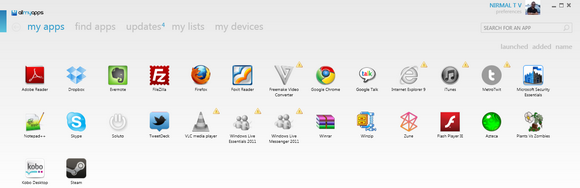
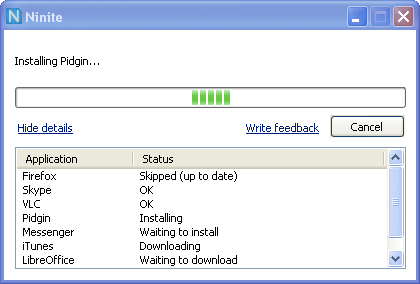
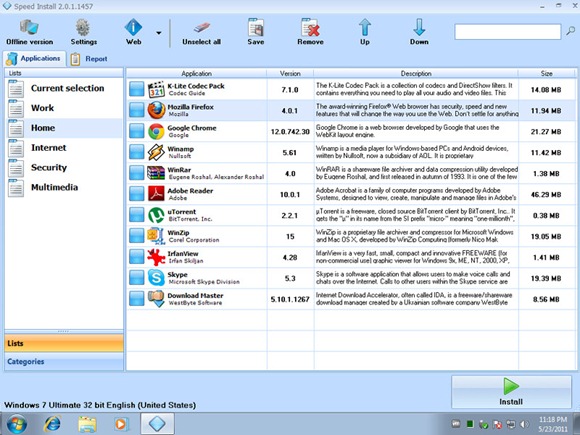
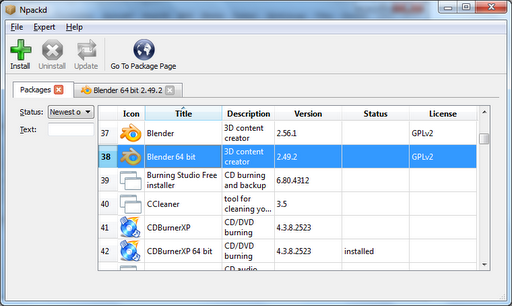
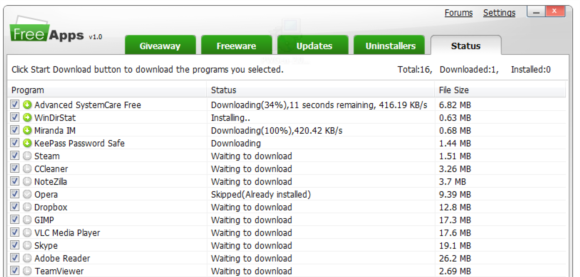







Almeza mutiset shoul have been mentioned
Multiset isnt free tool, you can definitely try it for 30 days
which app that don’t need to download?
Do any of these install apps of our choosing? Or do we have to only chose the apps that are in the software and not our own.