When using Windows connected to Internet, we might be downloading a lot of files including .exe, images and other files. Generally we save all the files into the downloads folder, but the problem is sorting these files based on their types. For example, you might be preferring to have all the image files saved in the Pictures folder and other documents saved in Documents folder and so on. Quick Move is a freeware tool which helps in sorting and archiving files to respective folders (which are set for the particular file format).
First time you use Quick Move, you need to set the filters, for this right click on any file and then select Quick Move option. This will prompt you to select the rule or filter. You can specify the from folder, to folder and also the filter condition (file type).
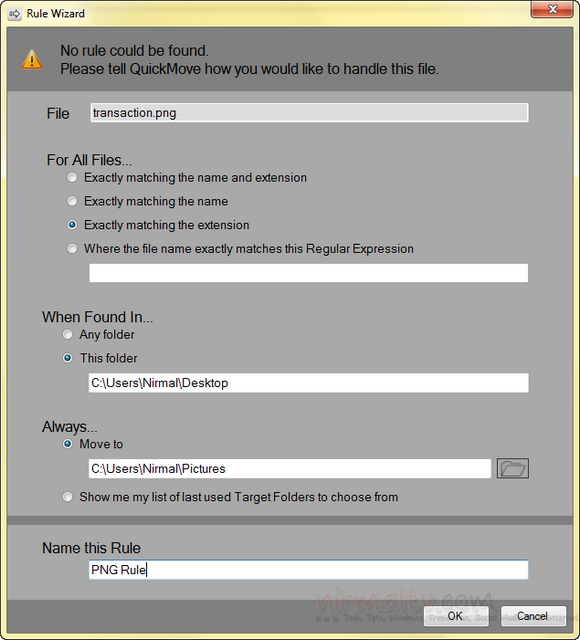
Once the rule is set (for example in the above screenshot, moving all PNG files from desktop to Pictures), you can right click on any png file on desktop and then select Quick Move. Based on this rule, the file will be moved to Pictures folder without having to manually move it.
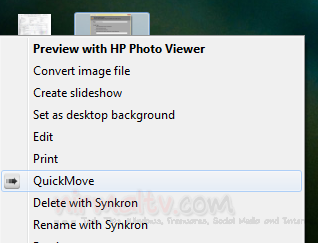
You can add any number of rules for moving files and also edit any existing rule based on your requirements.
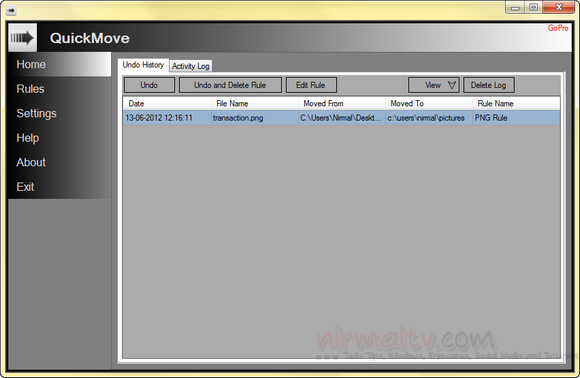
Quick Move is a pretty good tool to easily move and archive files based on the file type.







