When it comes to the digital world, backup of your files and documents is one important aspect as you never know when you might end up losing all the files or data. There are many freeware tools to back up data which can be done manually or automatically at scheduled intervals. Auslogics has released a new free app, BitReplica, which can be used to backup Windows user profiles, Outlook files and also the various installed browser profiles.
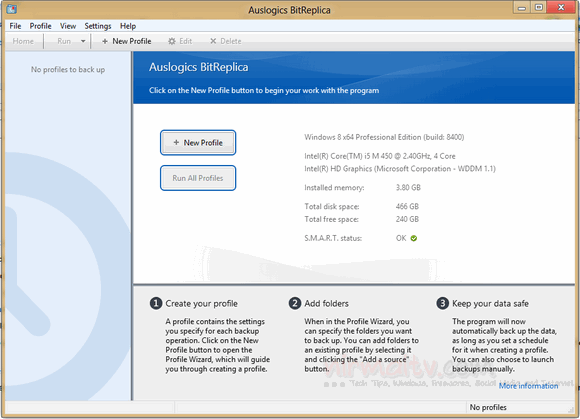
The app allows you to create multiple profiles for back up and then select the items to backup and schedule them independently for each profile. There are many pre-defined items like Windows user account files including documents, my music, videos etc and also installed browser profiles as well as Outlook profile.
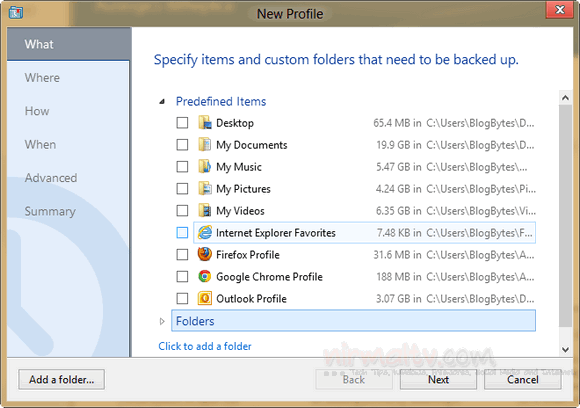
You can specify if you want a simply copy or full backup or incremental one.
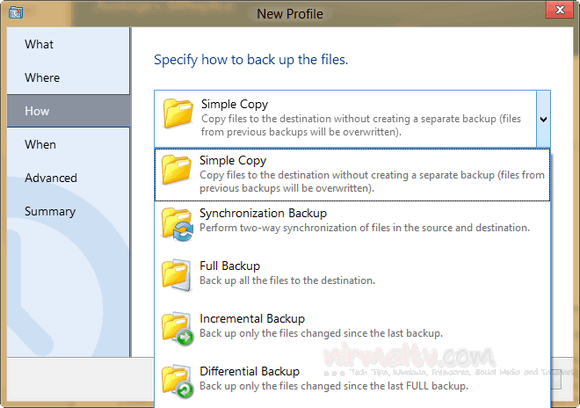
In the next step, you need to specify when you want to perform the backup i.e. the schedule which can be automatic or manual.
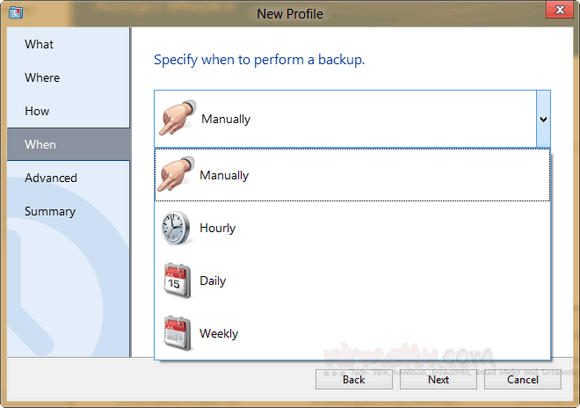
In the final step, you can exclude certain files like system files, temp folders and files etc which need not be backed up.
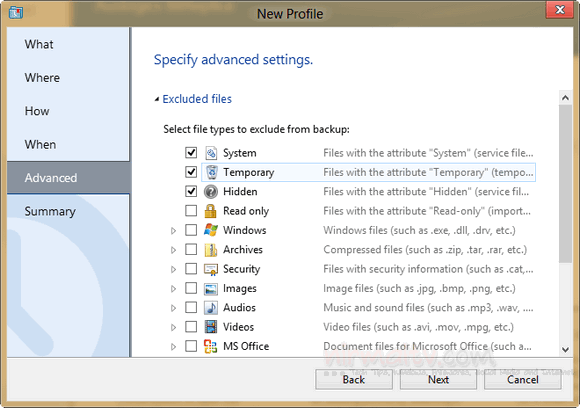
The program should be especially useful for anyone who has several storage drives (it could be several hard drives installed on one PC or several PCs networked together).
Features;
- Back up any files you want: You can specify file groups to back up, such as IE favorites or Windows mail contacts, or select individual files and folders to back up under each profile you create.
- Create custom backup rules for individual folders: By creating separate profiles, you can set individual rules for backing up different folders and file groups depending on how frequently you use or modify them.
- Save your disk space with incremental and differential backup engines: To avoid wasting valuable disk space, you can select to back up only the files that have changed since the last backup or files that have changed since the last FULL backup.
- Synchronize your files between multiple PCs: When selecting how to back up your files in the Profile settings, you can choose to synchronize files in the source and destination folders. This lets you create the exact same sets of files to work with on two networked computers.
- Schedule backups to fit your timetable: Create your backups manually whenever it is convenient for you, or set them to be created automatically on an hourly, daily or weekly schedule. Specify your preference under each profile.
BitReplica is a nice free tool to customize and automatically take a back up of your files, folders, browsers and Outlook files.







