Galaxy Nexus, the Google’s flagship phone running the Android ICS or Android 4.0, was released back in October 2011. We had reviewed the phone on this blog. The phone had received an update 4.0.2 some time back. Google had started rolling out the Android 4.0.4 versions to Galaxy Nexus and Nexus S users. Although there is no official details on the improvements and fixes in this update, users have noticed improvements in camera unit.
OTA updates were rolled out to some users of Nexus S and Galaxy Nexus, but majority of users are yet to receive this update. But at the same time you can download the update from Google and manually update it. Another way to easily get OTA updates is mentioned below. This step takes only 2 minutes of your time.
Please note that there is no guarantee that 100% you will get the update, but many users have got this update using the steps below. To get the OTA update, go to Settings-> Apps on your phone. Now select the All tab and scroll down to see the Google Services Framework.
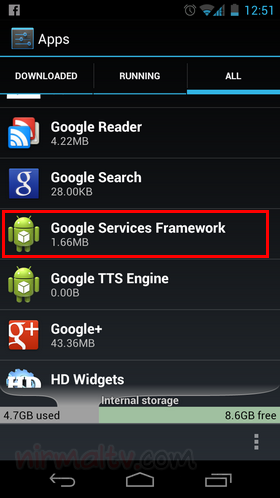
Click on this app and press the Force stop button. Once the app is stopped, click on the Clear data button below.
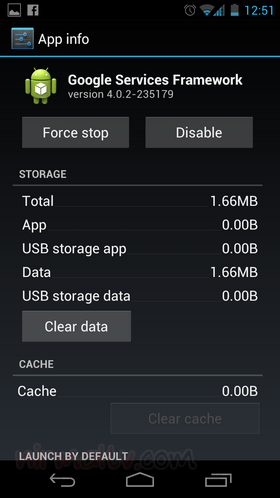
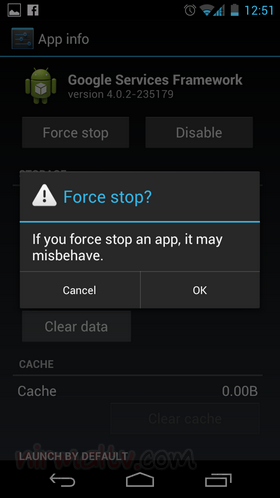
Now go to Settings-> About Phone-> System updates. You will see that new updates are available for you. Download and install the updates, your phone will reboot when it installs the update.
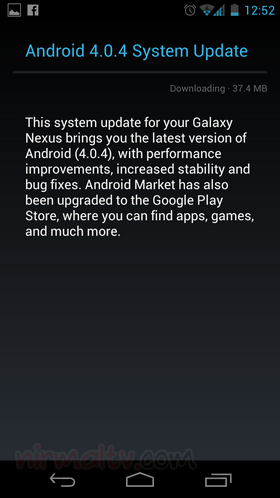
This trick might not work on all Galaxy Nexus as there are variants updated by Samsung and few others updated by Google.








couldn’t get it to work on verizon GN
As i mentioned in the article, there are two versions, one updated by Google and one by Samsung. It seems the Samsung updated ones does not work using this step.
thanks i will try the upgrade today!!:)