Microsoft has released the Consumer Preview of Windows 8 and when compared to the technical preview version, there are many changes. There are new features included along with the new start screen and Explorer and Task manager. One of the new feature is the ability to capture screenshots natively. Although previous versions of Windows had this feature, the screenshot was saved only in the clipboard and you need to open Paint or other apps to save the file. But with Windows 8, things have changed and you can capture and save screenshots natively.
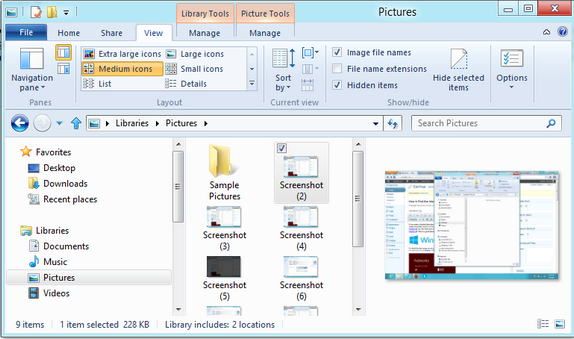
How to take Screenshots in Windows 8:
To capture screenshots, press the Windows key (Win) and Print Screen. You can see the screen becoming semi transparent for a second. You can open the Pictures library and see the image (screenshot) saved.
Multiple screenshots are saved as “screenshot(2)” etc and the image format is .png.
Related: New Keyboard Shortcuts in Windows 8.
Check out our complete coverage on Windows 8.








I like it although some of the screen grabs are not all that clear. Also no way of editing that I can see…useful though