Keyboard shortcuts are always handy as they improvement the productivity instead of using the mouse while using Windows. Similar to Windows 7 release, Microsoft has added new keyboard shortcuts to Windows 8 as well. Since Windows 8 features a new Start Screen along with new features, there are new keyboard shortcuts to make it easier to use the start screen. Most of the shortcuts from Windows 7 will also work in Windows 8. So here are the list of new keyboard shortcuts, some of them might work only on Windows 8 touch screen tablets.
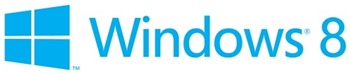
Update: Microsoft has provided the complete list of keyboard shortcuts for Windows 8 in a PDF format. Click here to download it.
| New hotkeys for the Windows 8 Consumer Preview | |
|---|---|
| Key combination | Functionality |
| Windows | Toggles Metro Start Screen |
| Windows + Space | Switch input language and keyboard layout. |
| Windows + O | Lock device orientation. |
| Windows + Print Screen | Screenshot of the current screen and saves in Pictures folder |
| Windows + , | Temporarily peek at the desktop. |
| Windows + V | Cycle through Notification toasts. |
| Windows+ Shift + V | Cycle through Notification toasts in reverse order. |
| Windows + Enter | Launch Narrator. |
| Window + PgUp | Move the Start Screen or a Metro-style application to the monitor on the left. |
| Windows + PgDown | Move the Start Screen or a Metro-style application to the monitor on the right. |
| Windows + Shift + . | Move the gutter to the left (snap an application). |
| Windows + . | Move the gutter to the right (snap an application). |
| Windows + C | Open the Charms bar. |
| Windows + I | Open the Settings charm. |
| Windows + K | Open the Connect charm (devices). |
| Windows + H | Open the Share charm. |
| Windows + Q | Open the Search pane. |
| Windows + W | Open the Settings Search app. |
| Windows + F | Open the File Search app. |
| Windows + Tab | Cycle through apps. |
| Windows + Shift + Tab | Cycle through apps in reverse order. |
| Windows + Ctrl + Tab | Cycle through apps and snap them as they cycle. |
| Windows + Z | Open the App Bar. |
| Windows + / | Initiate input method editor (IME) reconversion. |
| Windows + J | Swap foreground between the snapped and filled apps. |
| Windows + X | Bring the quick launch menu (Details here) |
The list does not contain the shortcuts which were available in Windows 7. If you have discovered a new shortcut, do share it on comments, we would be happy to add it to the list.







