There are thousands of attractive fonts available on the web for free download (open source) and can be used on your PC. There is also open source Google Fonts directory from where you can download the fonts for use on your desktop.You can use these fonts on Word documents and also PowerPoint presentations. But one of the major issues in using in documents and presentations is that when you share the document or presentation and when they are viewed on Windows which does not have these fonts, they are automatically substituted.
So in case you are using a fancy font in your document or presentation, you can still share them by embedding the font inside the presentation. To embed a font inside a document or presentation, open Word or PowerPoint and then select File-> Options.
Now select the Save tab inside the options. Below you can see the option to embed the fonts used in the documents or presentations.
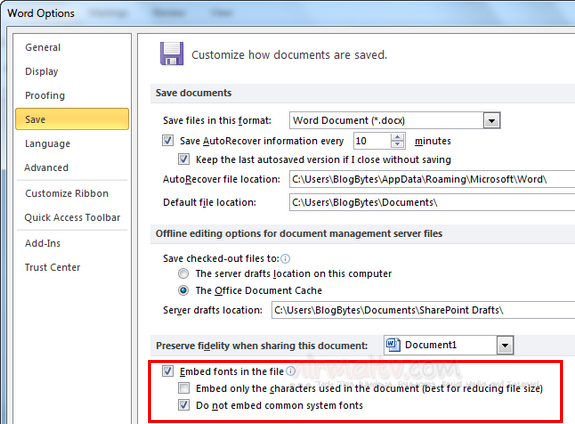
When you embed the fonts, any person viewing the presentation or document will be able to view them even if they are not installed on the PC. You can also embed only the characters of the font which are used in the presentation to reduce file size and also choose not to embed common system fonts.
When you embed the fonts, please note that the size of the document might be increased based on the font size. Also, only TrueType and OpenType fonts are supported for embedding.







