Windows 8 has many new features when compared to Windows 7 and the most notable ones are the start menu, Windows 8 Explorer and the new Task manager. The new start menu has a totally different look and it might take time to get used to it since the classic start menu has been in Windows for years now. Metro Cheat is small freeware and portable utility for Windows 8 which allows you to enable standard or classic Start Menu while keeping the other Metro UI and all features like new Task Manager, Explorer Ribbon or Metro Apps.
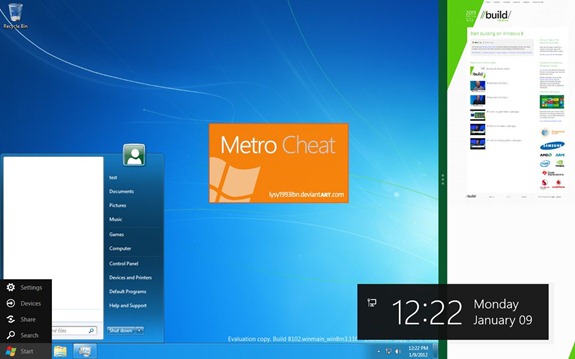
Related Reading: The Best Free Tools to Tweak Windows 8
The app is useful if you feel unconformable with the new start screen with tiles. Using this app, you can disable metro start screen while using the other metro features.
The app is portable and requires no installation, just run the app with administrator privileges. the app is also compatible with both 32 bit and 64 bit versions of Windows 8.
Download Metro Cheat [Via Into Windows








thanks nirmal