One of the major changes when it comes to Windows 8 is the redesigned Windows Explorer. The new Explorer has more features and a redesigned UI featuring the ribbon. The ribbon feature is similar to the one implemented in Office 2010 and comes with multiple tabs including dynamic tabs based on the file type selected. With the new Ribbon feature implemented, many of the features which are missing or even hidden in Windows 7 is now available directly from the interface.
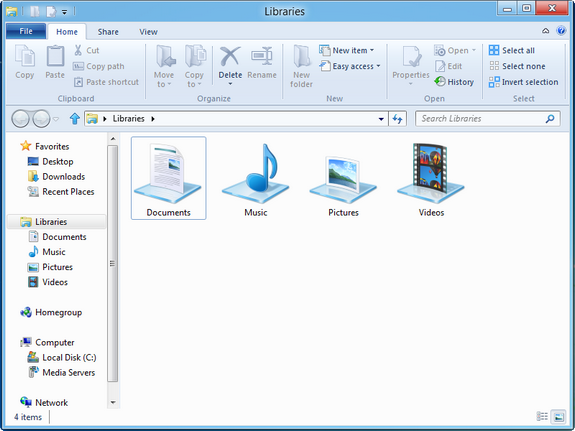
The default Windows Explorer comes with three tabs- Home, Share and the view tab.
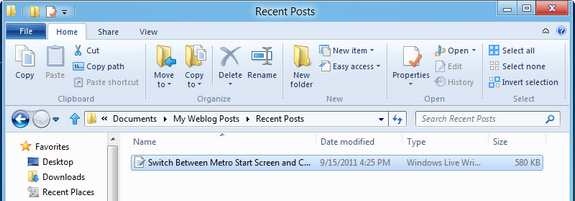
When you select a file, most of the functions in Home tab gets enabled. You can cut, copy paste, rename, delete and select items (all these features were available in context menu in Windows 7). So usage wise, the new Explorer is really more productive.
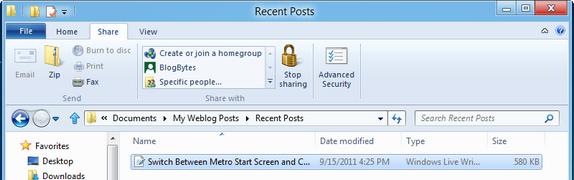
The Share tab has options for sharing the file. You can email or fax the file or compress it to zip format. You can also share the file to specific people if you are on a network. There is also option for advanced file security.
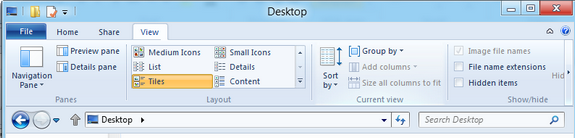
The View tab has options to change the way files are displayed, medium icons, tiles, lists etc. You can also show file extensions and hidden items by checking the box in the sub group Show/Hide. These features were accessible through Folder options in Windows 7.
When you open My Computer, the tab has very useful options including mapping a network drive, accessing Control Panel or even uninstalling a program.

The Disk tools tab allows you to format drives and also has options for burning discs.

When you select an image, the picture tools will be available which allows you to set image as background or start a slideshow. There is also option to rotate the image.
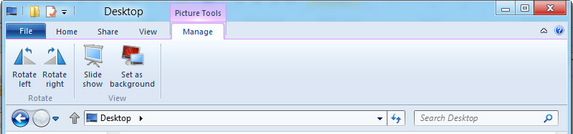
Another feature of the Explorer is the Application tab when you select an Application file installed on your Windows. The application tab allows you to pin the app to taskbar or run as administrator. You can also troubleshoot compatibility.
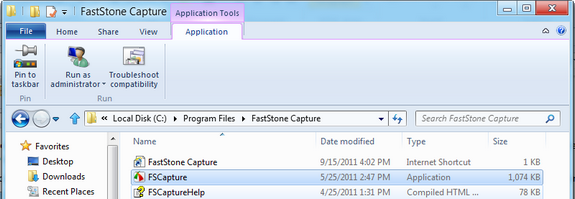
Apart from these there is also the File tab which allows you to Open new Explorer windows in separate process and also to open command prompt in administrator mode.
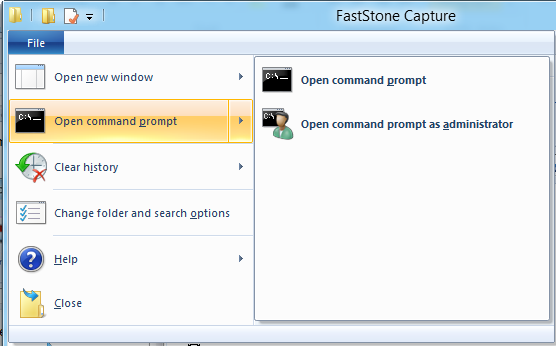
There is also a quick access toolbar available where you can add any feature available in ribbon for quick access.
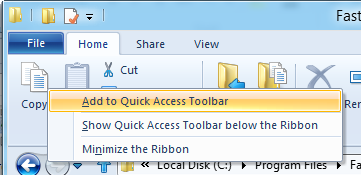
Overall Windows Explorer in Windows 8 is a big improvement over the previous version bringing in more features and all the features into separate tabs.







