Although Windows comes with a default app for controlling the volume, it has very basic features and also functions. When it comes to keyboard shortcuts, the default app lacks any such features. Volume² is an freeware app which is an advanced Windows volume control, a complete replacement for the default Volume Control on Windows. This application lets you easily change the sound volume just by rotating the mouse wheel or by using keyboard hot keys or just mouse move on screen border. The app comes with customization themes and interface and also other options like setting hotkey for changing volume.
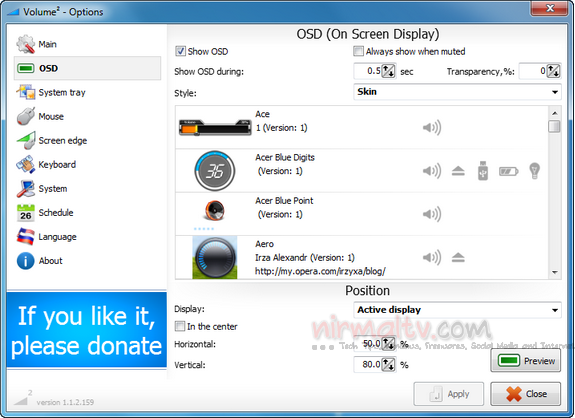
It includes an audio mixer with advanced volume controls support, a scheduler, an on-screen display, command line support, the ability to store and recall different unlimited presets via one mouse click or system-wide hot keys. You can select the onscreen display from available list of themes. There is also option to set the skin for system tray icon.
![]()
You can configure the options from the system try icon.
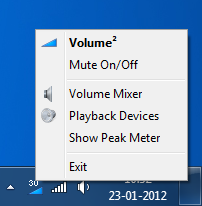
Overall, Volume2 is an excellent app for volume control in Windows and supported on Windows XP, Vista and Windows 7. The app is also available in portable version.
Download Volume2








I downloaded the portable version and by double clicking on “Volume2.exe” opens the application in Russian Language. Any idea of how tho make it opened in English?!
As you can see from the image, go to the second last menu option in the left hand side and the language settings are available. Although russian, you can see an English flag. Let me know if you still face this issue.
Google deleted this project, you always can found new version at http://my.opera.com/irzyxa/blog/