There are many services running under Windows, but not all are important for your work and some of them can be even stopped if are not using it. Starting and stopping important and frequently used services using the Windows default service manager isn’t the easiest job. ServiceCommander is a freeware app which enables you to quickly start, stop, pause, resume or restart your most frequently used Windows services from a system tray icon.
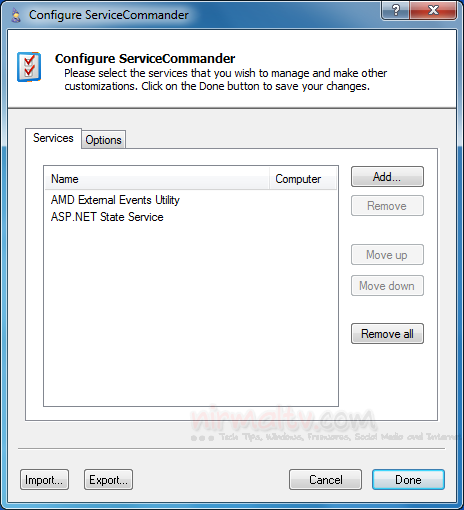
You need to add the services which you want to monitor using the add button. The list populates all the services available under Windows. You can also select services for a networked PC.
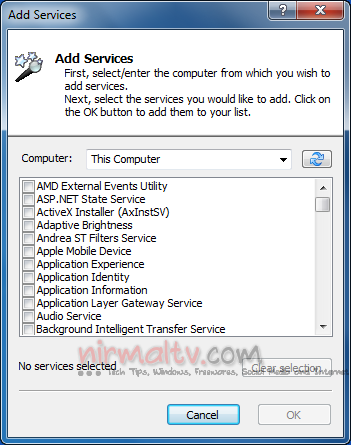
Once you have added the services for monitoring, you can see them from the system tray icon. You can start or stop all the services in one click or independently start or stop them.
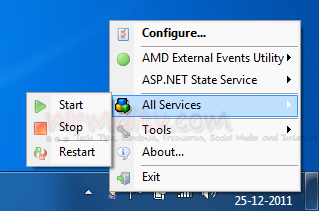
Related Reading: Monitor, Start and Stop any Windows Services using Windows Service Monitor
ServiceCommander is a handy tool for those who frequently start or stop specific services, the tool is free for non-commercial use.







