If you frequently manage Windows services by starting or stopping them, then probably Windows Service Monitor is a nice freeware tool to manage services. The app sits in the system tray and monitors the services and allows users to quickly start or stop any service. When you run the app, it populates with the complete list of all active services. You can add the services which you want to monitor into the list of monitored services. The program is a simplified version of Windows services function and allows you to monitor them from system tray.
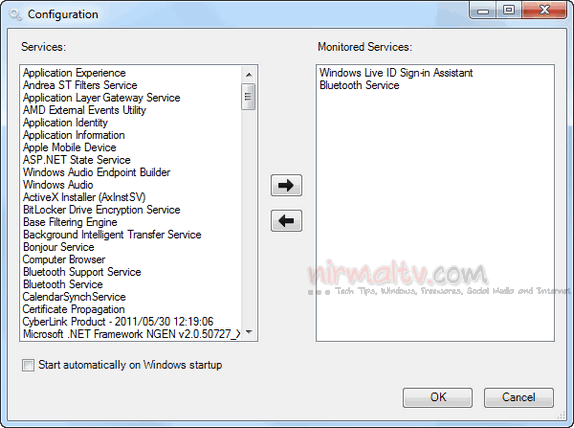
Once you have added the services to the monitor list, you can see three different colors for the tray icon. Green color indicates all the monitored services are running, yellow indicates some services are running and grey indicates all the monitored services are stopped.
![]()
![]()
![]()
You can right click on the icon and quickly start and stop the services, which is pretty handy.

Windows Service Monitor is an easy to use service manager for Windows and can be used as an easy alternative to Windows services.
Download Windows Service Monitor







