The “My Computer” and “Control Panel” are places in Windows which are directly not editable from Windows, which means you cannot add or edit items or folders into these sections. My computer being one of the most commonly used places in Windows, it would be nice to add your frequently used folders, files and apps to this section. My Computer Manager is a freeware app which is also available in portable version, which can easily add any file, folder or an application shortcuts to My computer and Control Panel.
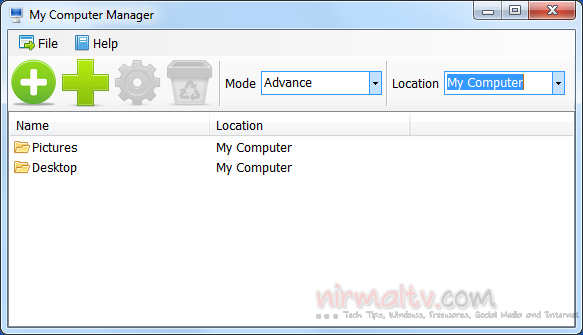
You can simply click on the add file or folder button and select the mode as advanced where you can also specify the icon for the shortcut inside my computer.
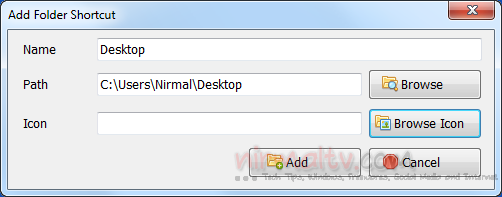
You can set the location as My Computer or Control Panel. This app is pretty useful for adding most commonly or even rarely used shortcuts in control panel. Most of the computer management tools in Control panel needs multiple clicks to access it, so using this tool you can make them easily accessible. If you are installing the full version of the app, then you can even add context menu entries to add any folder or file to My computer and control panel.
Download My Computer Manager







