There are many Windows 7 licences available for various versions of Windows. When you first install Windows you have 30 days before which you need to activate it online or using other methods. So if you are using a trial version of the Windows 7, then you have 4 rearm counts, which means you can extend the trial period by 30 days at the maximum of 4 times. Rearm feature gives you option to extend the trial version fo Windows 7 to a maximum of 120 days ( 4 slots of 30 days each). So in case you have resinstalled Windows, you can still continue to run as a trial version if you have rearm available.
How to View License Information and Rearm Count:
To view the license information of your Windows 7, open Run command (Win + R) and then type slmgr.vbs /dlv and press enter.
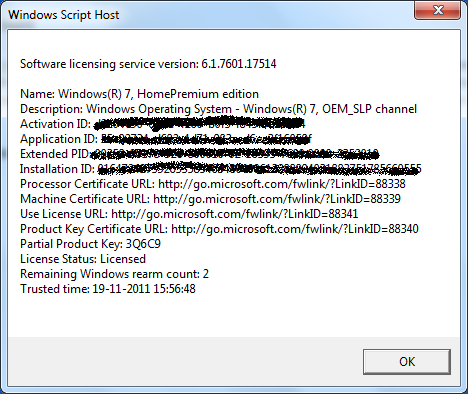
In this window, you can see the complete details on your License. You can also view the rearm count for Windows 7. In case you are still running the trial version, you can rearm it by 30 days multiplied by the number of rearms available.
How to Rearm Windows 7
Open run command and type slmgr.vbs -dli, and then press ENTER to check the current status of your evaluation period. To reset the evaluation period, type slmgr.vbs –rearm, and then press ENTER. You cannot rearm your Windows 7 if the count is zero.








Hi Nirmal. Thanks for sharing this tip. I will try this one and let you know if this worked. Cheers!