Registry is one of the core components of Windows and any app which messes up registry can make Windows corrupt and lead of abnormal functioning. But manually monitoring of registry for any changes is also not possible. MJ Registry Watcher is a freeware app for Windows which can keep an eye on registry and monitor any changes made to it by malwares, trojans and viruses. It has very low resource usage, and is set to poll every 30 seconds by default, which is configurable and it not only polls the system, but keeps track of any changes made as well.
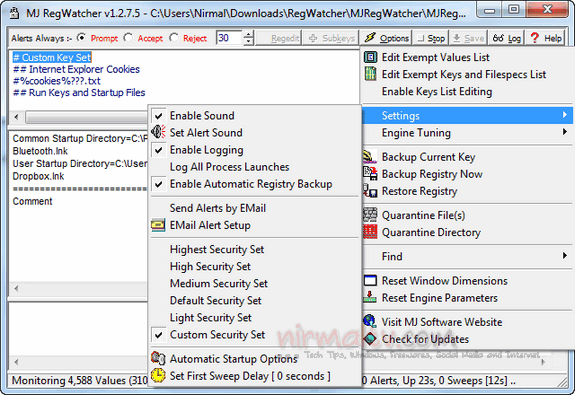
The app has an additional automatic registry backup system that takes a snapshot of the entire registry about every 28 days and stores it in the directory MJRegBackup folder. The filename is of the form MJRegBackup_yyyymmdd.reg where yyyy is the year, mm is the month and dd is the day. The last 15 snapshots are kept. They can be restored from a menu option : this can be used in Safe Mode as administrator to rescue a non-booting PC. While taking a backup or restoring, you need to run the app in administrator privileges.
The application is portable and does not require any form of installation, just extract the contents and the app starts working from the system tray.
Related Reading: Monitor Changes to Windows Start up Registry with Startup Eye
MJ Registry Watcher is a nice app to keep track of all the changes to the registry as well as do automatic back which might be useful in case of any issues.







