Capturing screenshots is one important feature missing in Windows Phone 7 and also Android. But with the release of new Ice Cream Sandwich, the feature was made as in-built. If you use a Windows Phone 7 device, then you can try out the screen capture tool by XDA Forum member. This little application called Screen Capturer, enables capturing a screenshot using your camera button. Once installed, you can easily capture screenshots of our device, installed apps etc using the camera button.
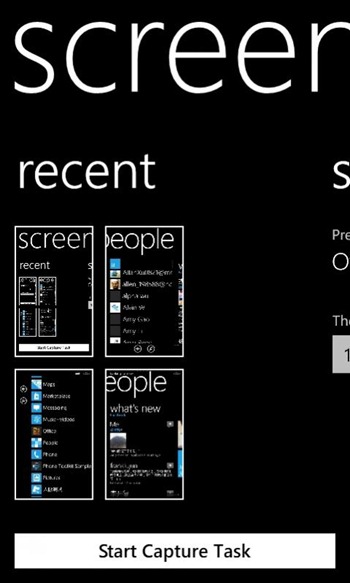
Steps to capture screenshot;
- Click “Start Capture Task” to start capturing (A timer will start, and during this period, application will listen to Camera button event)
- You may need to wait one or several seconds, a message box will show up to let you know you can start catpuring.
- Navigate to any application, and touch Camera button to capture the screen
- A message box will show if the capturing is success, you can capture 20 images a one time (yes, you can ask for more if you want)
- When the Capture Task ends, a Toast will show up to let you save the captured image, tap the Toast to return to application
- The thumbnail will list and the captured images will stored in Pictures Hub
- Tap the thumbnail will delete the temporary image file in the application folder
More details on the app as well as the download link available here.







