When you transfer your latest trip photos from your digital camera, you might have noticed that they are pretty large in size and this is because of the several mega pixels in the camera resolution. So in case you want to share these pictures, it is always good to compress or shrink them. Shrink O’Matic is a freeware app based on Adobe Air which can resize and shrink images in batch mode with an easy to use interface which will automatically start the resize once you add the images.
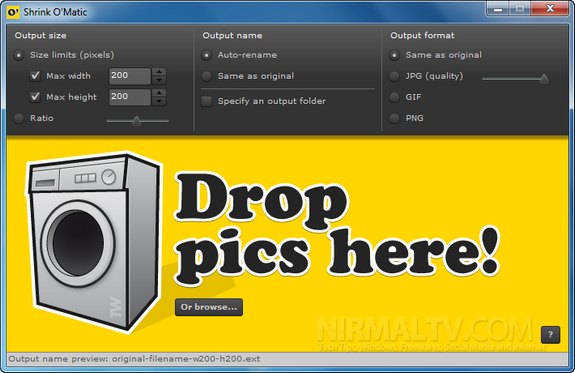
Just drag and drop the image or image folder and the app will automatically start the resize and save it as you specified. So you need to configure you options before adding the images to the app. You can specify the size limits or as a ratio. There is also option to rename the file.
The app supports image formats JPG, GIF and PNG and you can set the quality of JPG images.
The best feature about Shrink O’Matic is that it works with batches of images and resizes them at a decent speed. Since it’s an Adobe Air based application, you will need Adobe Air runtime installed on your system.








When it comes to batch editing I think BatchPhoto is one of the best alternatives out there.
http://www.batchphoto.com/
In addition to resizing, watermarking or converting, it also has a date stamp feature in case you want to add a customizable stamp to photos.